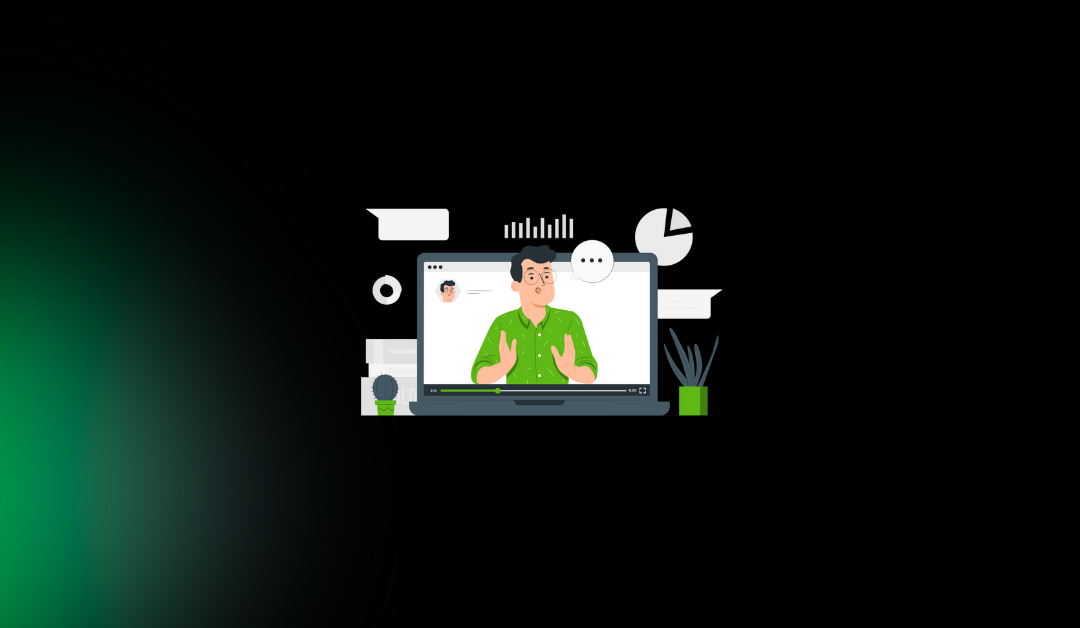Table of Contents
How to Make a WordPress Website in 2025 (Ultimate Guide)
If you’re wondering how to make a WordPress website from scratch, you’ve come to the right place. In 2025, WordPress remains the go-to platform for millions of users worldwide, powering everything from personal blogs to thriving eCommerce stores. Whether you’re a complete beginner launching your first online presence or a small business owner looking to establish a professional site, this ultimate guide will walk you through every step with clear, actionable instructions.
Why WordPress is the Most Popular Website Builder in 2025
WordPress has evolved far beyond its blogging roots, becoming a versatile content management system (CMS) that’s user-friendly yet powerful enough for complex projects. In 2025, it’s the backbone of the web, with seamless integrations for AI tools, mobile optimization, and eco-friendly hosting options.
One key reason for its dominance? Accessibility. No coding skills are required to get started, thanks to drag-and-drop builders and thousands of pre-made templates. For businesses, it offers scalable solutions like WooCommerce for online shops; for bloggers, built-in SEO tools help content rank higher on search engines. And for eCommerce enthusiasts, plugins enable everything from payment gateways to inventory management without hassle.
The stats speak for themselves: As of mid-2025, WordPress powers over 43% of all websites on the internet. Within the CMS space, it holds a whopping 62.7% market share, making it the undisputed leader. This popularity translates to a massive ecosystem—over 60,000 plugins and 13,000 themes ensure you can customize your site to fit any vision, all while keeping costs low (often under $100/year for basics).
In this WordPress website tutorial 2025, we’ll cover everything from domain setup to launch. By the end, you’ll have a fully functional site ready to attract visitors. Let’s dive into this step-by-step WordPress website guide and build a WordPress site for beginners that stands out.
Step 1 – Choose a Domain & Hosting Provider
Before you can build a WordPress site for beginners, you need two foundational elements: a domain name (your site’s address, like www.yourbusiness.com) and hosting (the server space where your site’s files live). Think of the domain as your home’s address and hosting as the land it sits on—without both, nothing gets built.
What a Domain and Hosting Are
A domain is unique and memorable, helping with branding and SEO. Aim for something short, relevant, and .com if possible. Hosting stores your website files, handles traffic, and ensures uptime. In 2025, look for providers optimized for WordPress with features like one-click installs, automatic backups, and SSD storage for speed.
Recommended Hosting Providers
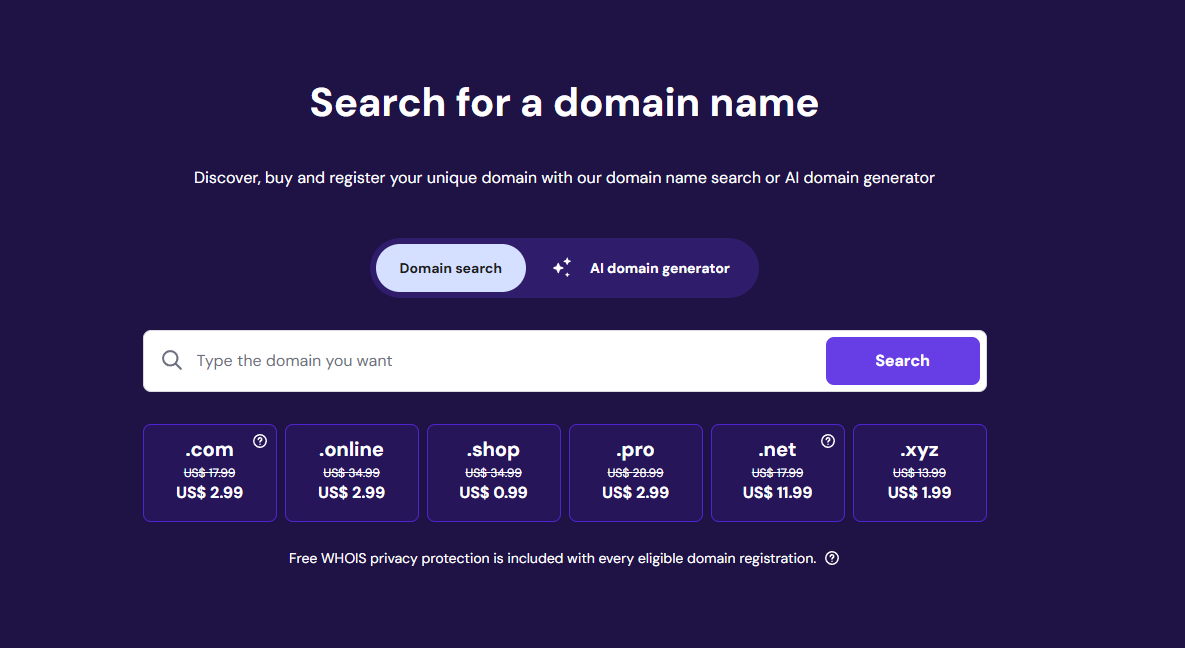
Based on performance, affordability, and WordPress compatibility in 2025, here are top picks:
- Hostinger: Budget-friendly at around $2.99/month, with AI-assisted site building and excellent speed. Ideal for beginners.
- Bluehost: Officially recommended by WordPress.org, starting at $2.95/month. Includes a free domain for the first year and 24/7 support.
- SiteGround: Great for growing sites, with managed WordPress hosting from $3.99/month. Features super-fast servers and daily backups.
- Kinsta: Premium option ($30+/month) for high-traffic sites, using Google Cloud for blazing speed and security.
For official recommendations, check WordPress.org’s hosting page.
Step-by-Step: Signing Up
- Visit your chosen provider (e.g., Hostinger.com).
- Search for a domain—use their tool to check availability.
- Select a WordPress-optimized plan (shared hosting works for starters).
- Complete payment—expect $50–100/year including domain.
Pro Tip: Start with a 12-month plan for discounts, and enable auto-renew to avoid downtime.
Step 2 – Install WordPress
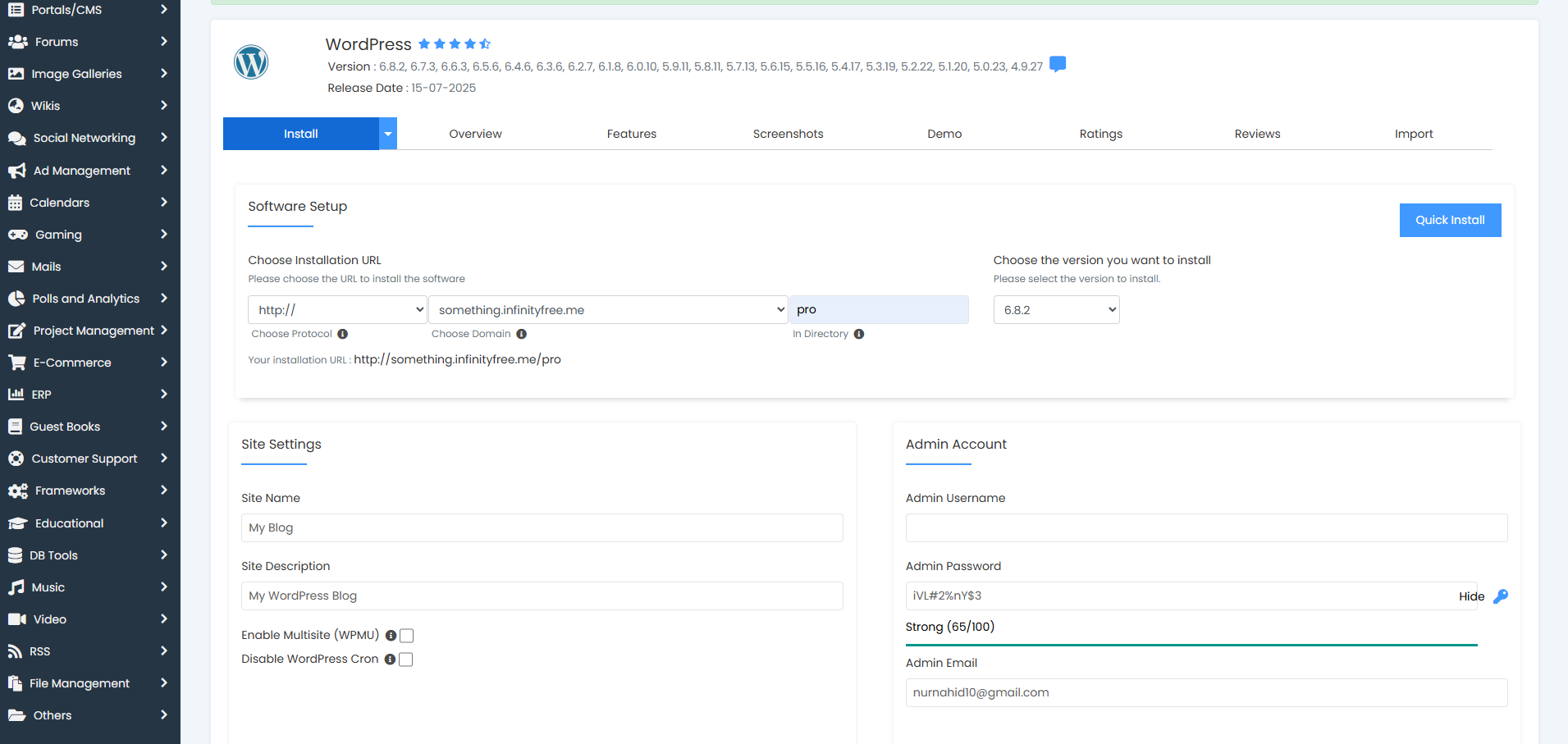
With domain and hosting sorted, it’s time for the WordPress website setup 2025. Most hosts offer a one-click install, making this a breeze for newbies.
One-Click Install via Hosting Dashboard
This is the easiest method—no tech skills needed.
- Log into your hosting control panel (cPanel for Bluehost, hPanel for Hostinger).
- Find the “WordPress Installer” or “Softaculous” app.
- Click “Install Now,” select your domain, and set an admin username/password (use strong ones!).
- Hit install—WordPress will be live in under 5 minutes.
Manual Installation (If Needed)
For advanced control or custom servers:
- Download the latest WordPress zip from wordpress.org.
- Use FTP (FileZilla) to upload files to your hosting’s public_html folder.
- Create a MySQL database via your host’s tool.
- Run the installer at yourdomain.com/wp-admin/install.php and enter database details.
If you’re switching platforms, see our guide on How to Migrate from Webflow to WordPress in 2025 for seamless transfers.
Once installed, access your dashboard at yourdomain.com/wp-admin. Congrats, you now have a blank canvas!
Step 3 – Choose & Install a WordPress Theme
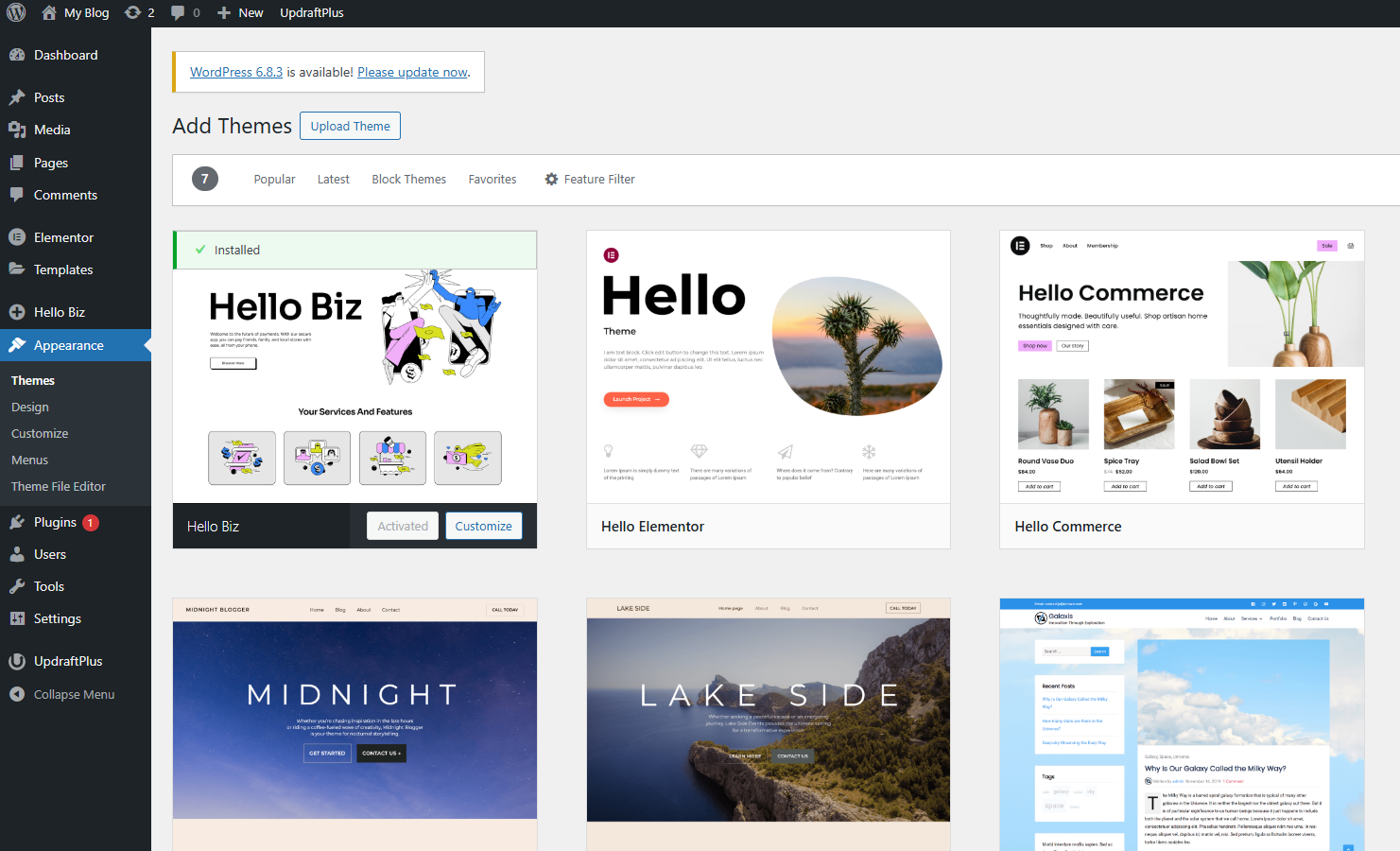
Themes control your site’s look and feel. In 2025, responsive, mobile-first designs are essential for SEO and user experience.
Free vs Paid Themes
Free themes are great starters, lightweight and customizable. Paid ones ($50–100) add premium features like advanced layouts or support. For beginners, free options like Astra or GeneratePress offer pro-level polish without cost.
Top free picks for 2025:
- Astra: Ultra-fast, SEO-friendly, works with any page builder.
- Neve: Mobile-optimized for blogs/business.
- Sydney: Professional for portfolios/services.
How to Install from Dashboard
- In WordPress dashboard, go to Appearance > Themes > Add New.
- Search for “Astra” (or browse featured).
- Click “Install” then “Activate.”
- Use the Customizer (Appearance > Customize) to tweak colors, fonts, and layout.
For more options, explore Top 10 Free WordPress Themes for Beginners in 2025. Businesses might prefer How to Choose the Perfect WordPress Theme for Your Business in 2025
Step 4 – Install Essential Plugins
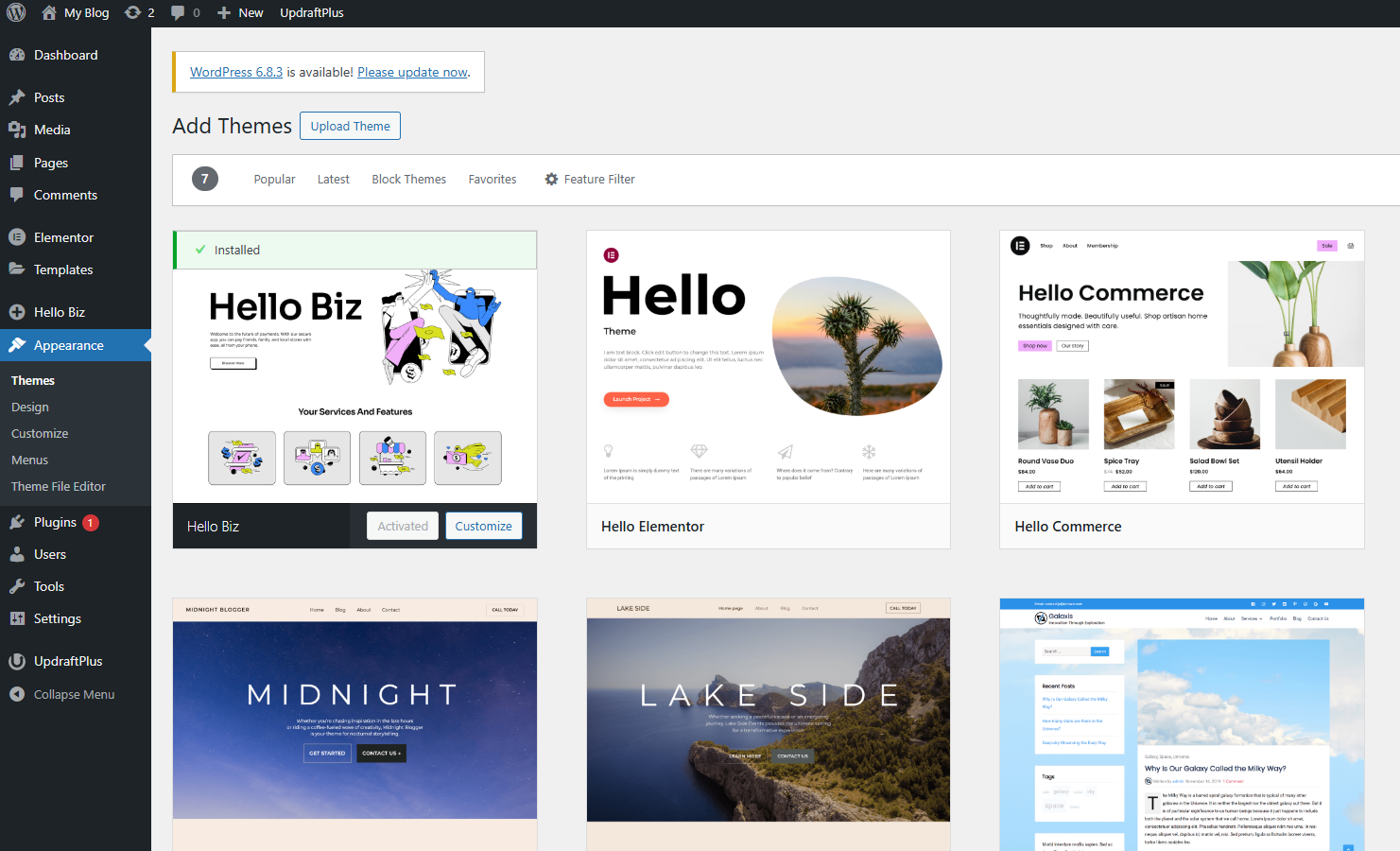
Plugins extend WordPress like apps on your phone, adding SEO, security, and more. They’re crucial for a beginner’s guide to WordPress websites, but start with the essentials to avoid bloat.
What Plugins Are and Why They’re Important
Plugins handle tasks the core doesn’t, like forms or analytics. In 2025, focus on lightweight ones to maintain speed. Install via Plugins > Add New, then activate.
List of Essential Plugins
Here’s a curated list for 2025:
- SEO: Rank Math – Free, all-in-one SEO with schema markup and AI suggestions. (Alternative: Yoast SEO)
- Security: Wordfence – Firewall, malware scans, and login protection.
- Backup: UpdraftPlus – Automated cloud backups to Google Drive/Dropbox.
- Speed: WP Rocket (premium, $59/year) – Caching and lazy loading for faster loads.
- Forms: WPForms Lite – Drag-and-drop contact forms.
Dive deeper with Top 10 Must-Have WordPress Plugins for 2025 or secure your site via 9 Best WordPress Security Plugins and Tips for 2025.
Step 5 – Customize Your WordPress Website
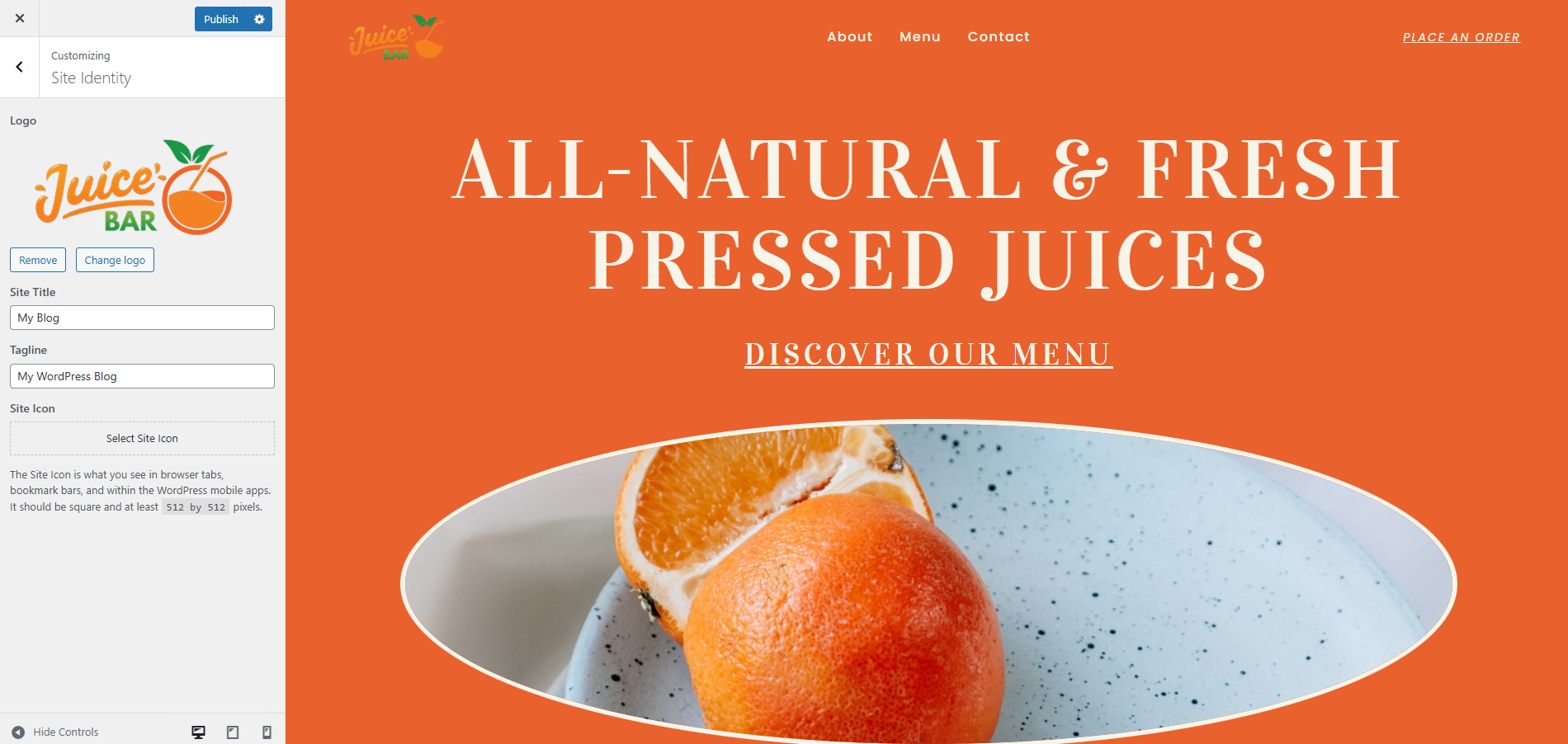
Now, make it yours! This how to create a WordPress website from scratch 2025 step turns a template into your brand.
Using the WordPress Customizer
- Go to Appearance > Customize.
- Edit site identity (logo, title), colors, and typography.
- Preview changes live—click Publish when happy.
Adding Pages: Home, About, Services, Blog, Contact
- Pages > Add New. Title “Home,” add content via Gutenberg editor (blocks for text/images).
- For blog, Posts > Add New.
- Set homepage: Settings > Reading > “A static page” > Select Home.
Example: Home page hero block: “Welcome to My Business – Expert Services in 2025.”
Setting Up Menus & Widgets
- Menus: Appearance > Menus > Create “Main Menu,” add pages, save, assign to primary location.
- Widgets: Appearance > Widgets > Drag footer widgets for contact info.
For team management, check WordPress User Roles and Permissions.
Step 6 – Optimize Your Website for Speed & Performance
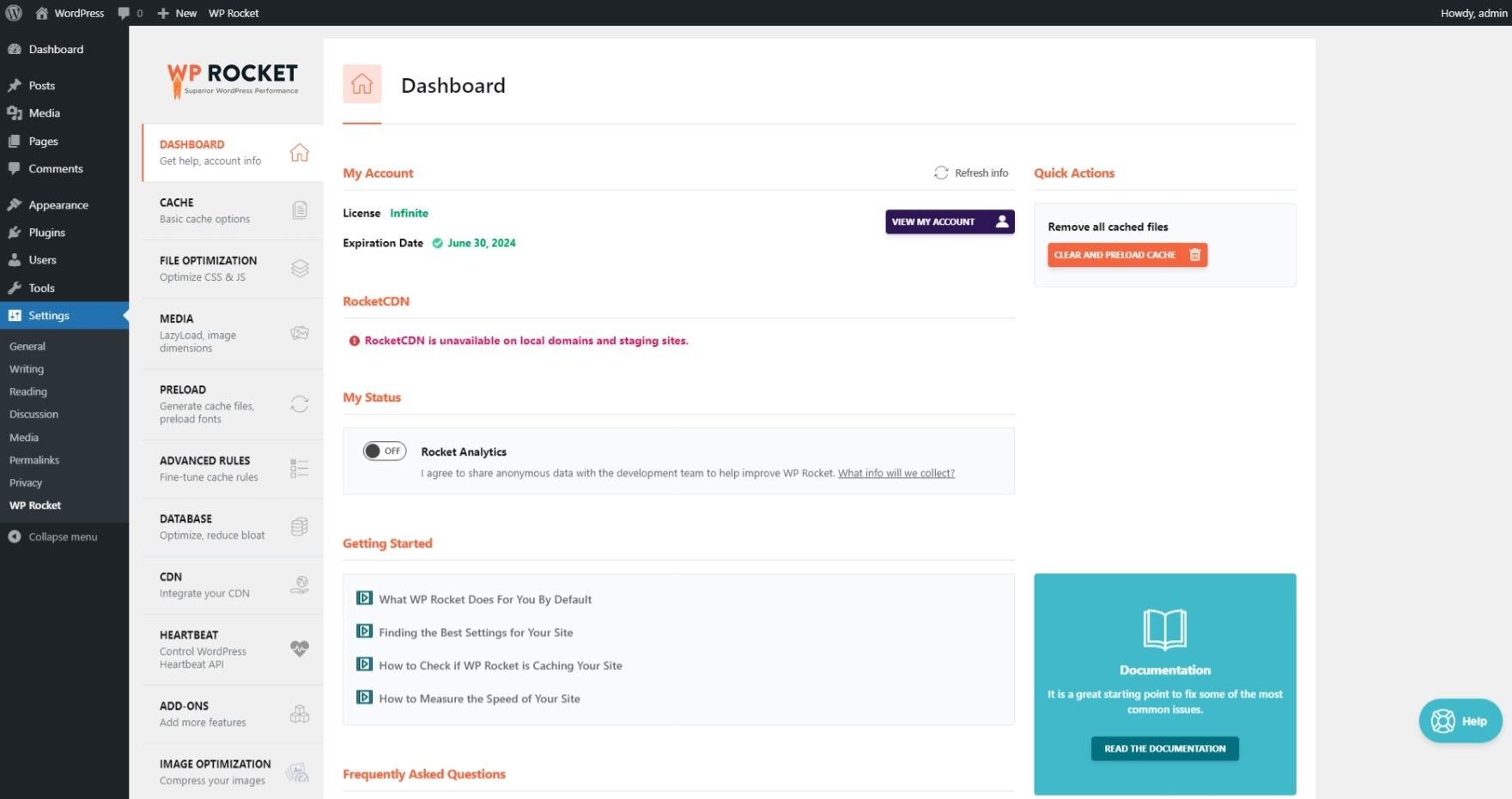
A fast site boosts SEO, reduces bounce rates, and delights users. In 2025, Google’s Core Web Vitals emphasize speed—aim for under 3-second loads.
Importance of Fast-Loading Sites for SEO & UX
Slow sites lose visitors (47% abandon after 2 seconds). Optimization improves rankings and conversions.
Tips: Caching, Image Optimization, Database Cleanup
- Caching: Install WP Rocket—enable page caching in settings.
- Images: Use Smush plugin to compress; resize to <100KB.
- Database: WP-Optimize plugin cleans revisions/spam.
- Add a CDN like Cloudflare (free tier).
[Insert Screenshot: WP Rocket settings page with caching options toggled on.]
More on this: How to Speed Up a Slow WordPress Website (12 Ways) and How to Optimize Images for WordPress.
Step 7 – Secure Your WordPress Website
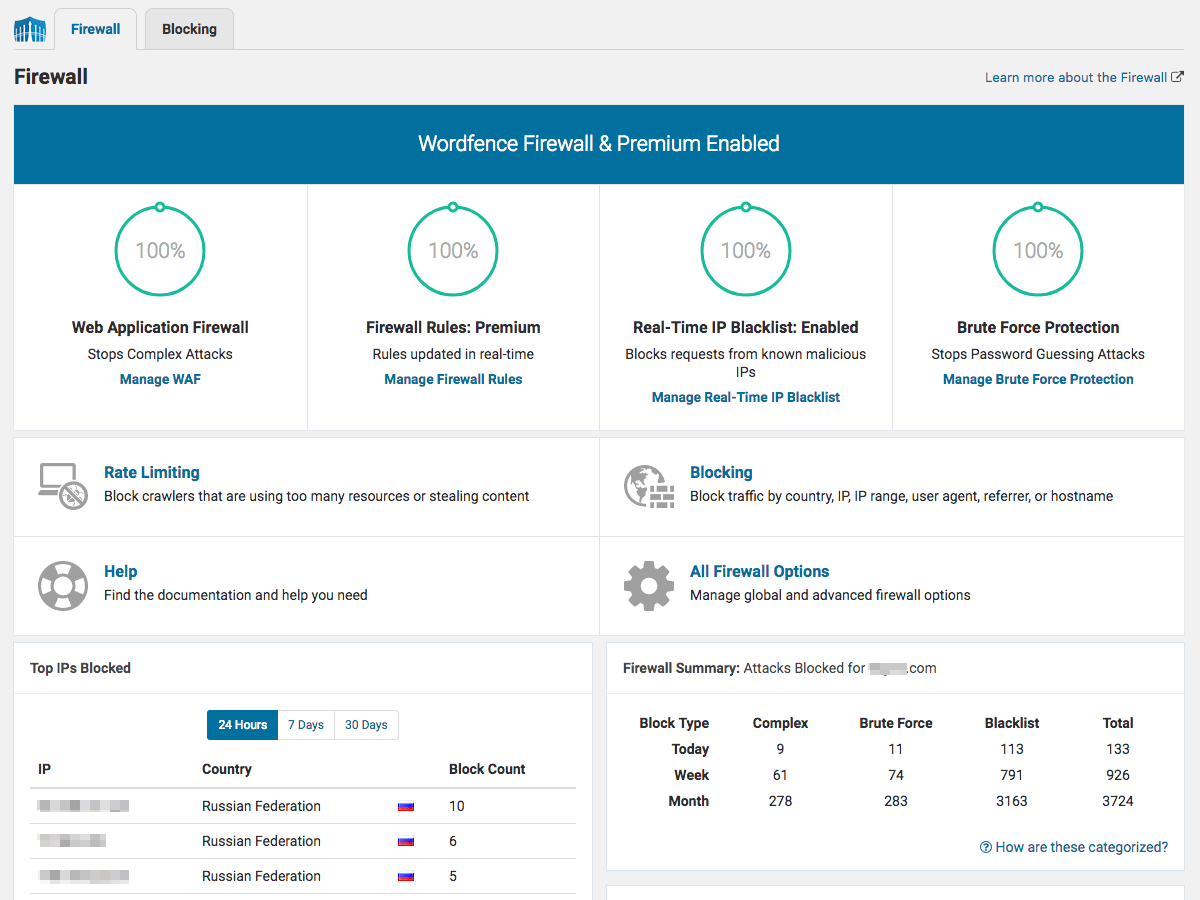
Security isn’t optional—with 30,000+ daily attacks, protect your making a WordPress site for business/blog.
Why WordPress Security is Crucial
Hacks can steal data or inject malware, costing time/money. Proactive steps prevent 99% of issues.
Best Practices: Strong Passwords, 2FA, Backups, Firewalls
- Use strong, unique passwords (LastPass generator).
- Enable 2FA via Google Authenticator plugin.
- Auto-backups with UpdraftPlus.
- Install Wordfence for firewall/login limits.
- Update everything weekly; hide wp-admin via iThemes Security.
And you’re done. Now your website if fully ready to publish.
Conclusion
There you have it, a complete roadmap on how to make a WordPress website in 2025. From picking your domain and hosting to installing themes, plugins, and optimizing for speed and security, these steps ensure a professional, high-performing site. Remember, WordPress’s flexibility means your WordPress website tutorial 2025 journey can evolve—start simple, then add advanced features like AI chatbots.
Don’t wait: Follow these steps to create your WordPress website in 2025 and bring your business or personal project online
FAQs
How much does it cost to make a WordPress website in 2025?
Building a basic WordPress site costs $50–200/year (domain $10–15, hosting $3–10/month, free theme/plugins). Premium add-ons like themes ($50) or eCommerce ($0–300) bump it up, but you can launch for under $100.
Do I need coding skills to make a WordPress website?
No, WordPress is beginner-friendly with visual editors like Gutenberg and plugins like Elementor. This guide shows drag-and-drop methods, so non-tech users can build professional sites in hours.
Which is better: free or paid themes?
Free themes like Astra are excellent for starters—fast and customizable. Paid ones offer more support and features for complex sites, but begin free and upgrade as needed.
Can I build an eCommerce store with WordPress?
Absolutely—WooCommerce turns WordPress into a full store with carts, payments, and shipping. It’s free, scalable, and powers 28% of online shops in 2025.
What’s the difference between WordPress.com and WordPress.org?
WordPress.com is hosted (easier, limited control, $4+/month). WordPress.org is self-hosted (full flexibility, requires your hosting, free core software). For full control, choose .org as in this guide.