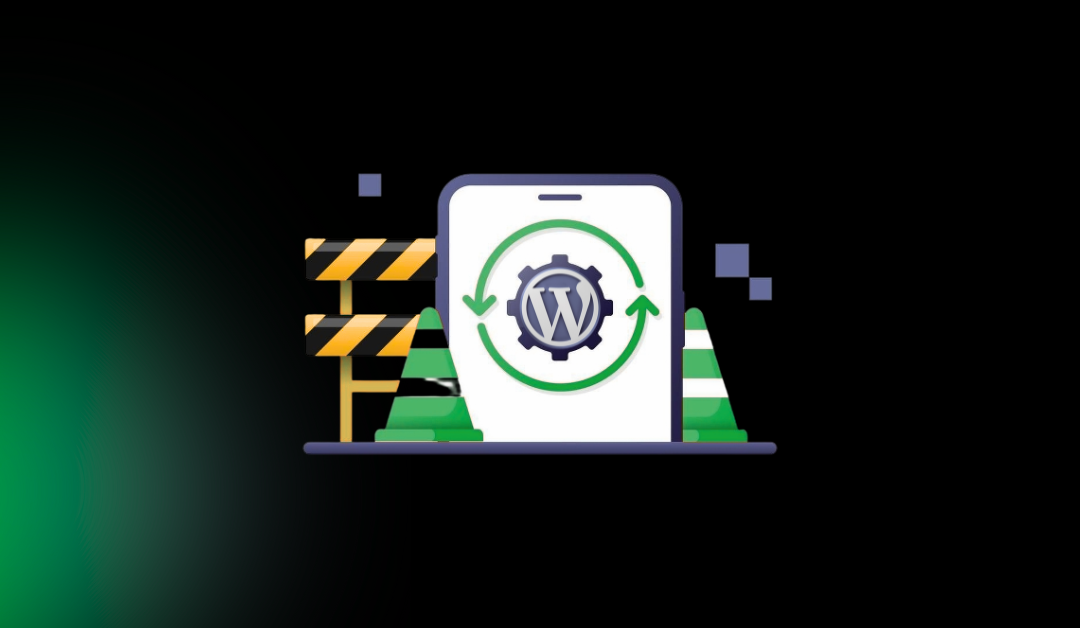Welcome to the ultimate guide on WordPress maintenance for beginners in 2025. If you’re new to managing a WordPress site, whether you’re a small business owner, blogger, or running an eCommerce store, understanding WordPress maintenance is crucial. In simple terms, WordPress maintenance refers to the ongoing tasks required to keep your website running smoothly, securely, and efficiently. With WordPress powering over 40% of the web in 2025, regular upkeep ensures your site stays up-to-date with the latest features, protected from emerging threats, and optimized for better performance.
Why should you care about WordPress maintenance? Neglecting it can lead to security breaches, slow loading times, poor SEO rankings, and lost visitors or sales. For instance, a hacked site could damage your reputation, while outdated plugins might cause compatibility issues. This guide will walk you through essential WordPress maintenance tasks in a step-by-step, beginner-friendly way. Whether you’ve just set up your site or recently migrated, you’ll learn how to handle updates, backups, security, and more.
If you’re starting fresh after switching platforms, check out our guide on How to Migrate from Webflow to WordPress for Free in 2025 for seamless transition tips.
By the end of this article, you’ll have a complete WordPress maintenance checklist to implement right away. Let’s dive in!
Table of Contents
What Is WordPress Maintenance?
WordPress maintenance encompasses a series of routine tasks aimed at preserving the health, security, and performance of your website. Think of it like servicing a car: regular oil changes, tire rotations, and inspections prevent breakdowns and extend its lifespan. In 2025, with evolving web standards like enhanced mobile optimization and AI-driven threats, WordPress maintenance has become even more vital.
Key tasks in WordPress maintenance include:
- Updating the core software, plugins, and themes to incorporate new features and fixes.
- Creating backups to safeguard against data loss.
- Monitoring for security vulnerabilities and implementing protections.
- Optimizing site speed and performance for a better user experience.
- Troubleshooting errors and ensuring uptime.
- Occasionally, enable maintenance mode during updates.
- Considering outsourcing for complex needs.
These WordPress maintenance tasks form a comprehensive checklist that beginners can follow weekly or monthly, depending on site traffic and complexity.
Why Is WordPress Maintenance Important?
WordPress maintenance is essential for several reasons, impacting everything from security to user trust. In 2025, cyber threats have grown more sophisticated, with AI-powered attacks targeting outdated sites. Without regular upkeep, your site risks hacks, downtime, and poor performance, which can harm SEO and drive away visitors.
For security, unmaintained sites are prime targets for malware and brute-force attacks. A real-world example: In early 2025, thousands of neglected WordPress sites were compromised via outdated plugins, leading to data theft and defacement. Performance-wise, slow sites lose users, Google reports that a one-second delay can reduce conversions by 7%. SEO suffers too, as search engines prioritize fast, secure sites.
User trust is another factor: A broken or insecure site erodes credibility, especially for e-commerce. Regular maintenance builds reliability, ensuring your site remains a valuable asset.
If your site has already been compromised, refer to our guide on How to Recover a Hacked WordPress Site for step-by-step recovery.
Task 1 – Updating WordPress Core, Plugins, and Themes
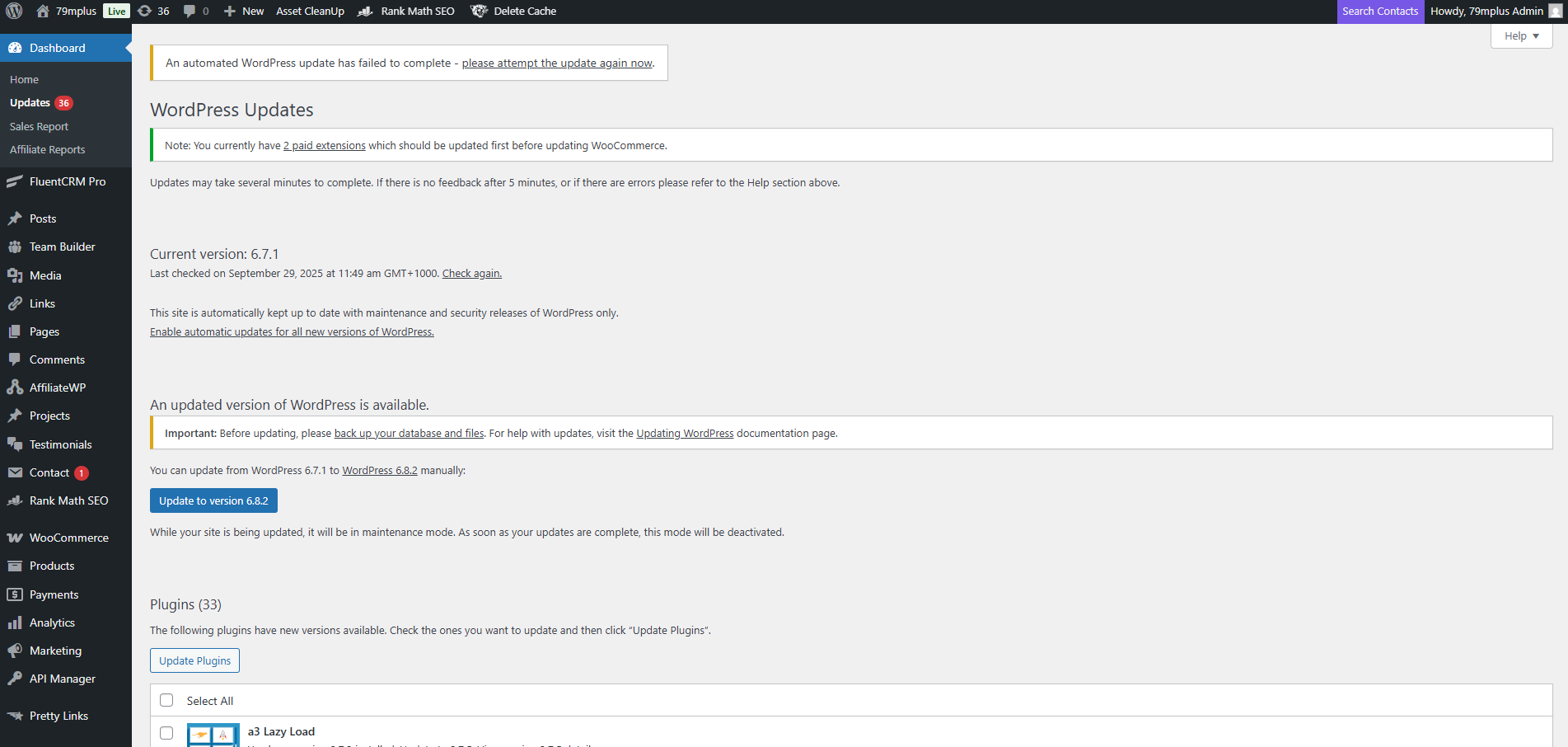
Updating is a cornerstone of WordPress maintenance tasks. It patches security holes, adds features, and improves compatibility. In 2025, WordPress core updates often include enhancements for speed and accessibility. Risks of not updating include vulnerabilities that hackers exploit, over 90% of hacks stem from outdated software.
Step-by-step guide for beginners:
- Log in to your WordPress dashboard (yoursite.com/wp-admin).
- Navigate to Dashboard > Updates. Here, you’ll see available updates for core, plugins, and themes.
- Before updating, create a backup (see Task 2).
- Check for core updates first, and click Update Now if available. WordPress auto-updates minor versions, but major ones (e.g., from 6.5 to 6.6) require manual action.
- For plugins and themes, select all and click Update Plugins/Themes. Test your site afterward for conflicts.
- Enable auto-updates for trusted plugins via Plugins > Installed Plugins, but monitor them closely.
Pro tip: Update during low-traffic times and use staging sites for testing. For plugin recommendations, see our Top 10 Must-Have WordPress Plugins for 2025.
Task 2 – Regularly Backing Up Your WordPress Website
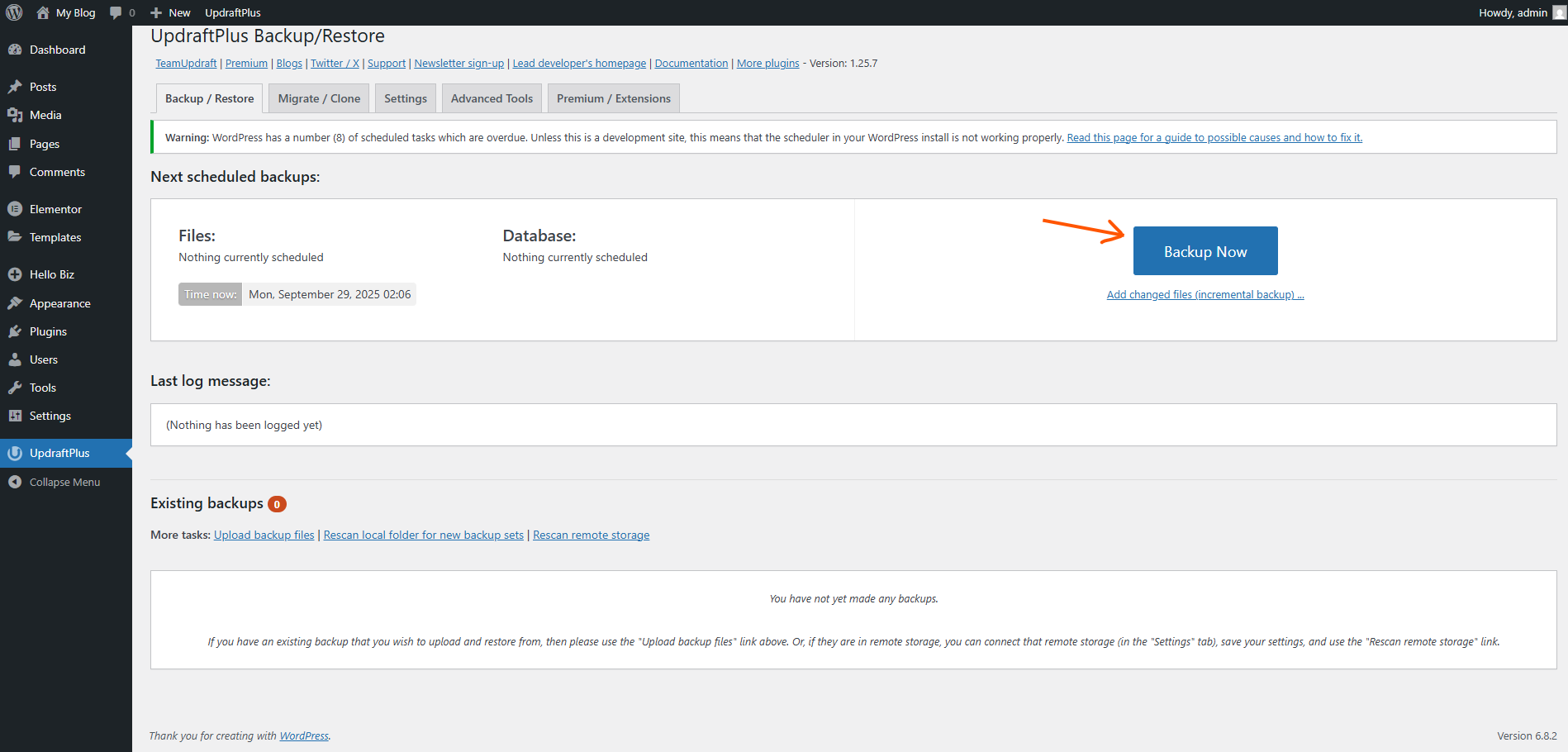
Backups are your safety net in WordPress site maintenance. They allow quick recovery from hacks, errors, or failed updates. In 2025, with data breaches on the rise, daily backups are recommended for active sites.
Importance: Without backups, you could lose months of content. Always back up before major changes.
Tools and plugins:
- UpdraftPlus: Free version offers scheduled backups to cloud storage like Dropbox or Google Drive. Premium adds incremental backups and 1GB storage for $70/year (Personal plan). External link: UpdraftPlus.
- Jetpack VaultPress: Integrated with Jetpack for real-time backups and security. Starts at $4.95/month. External link: Jetpack VaultPress.
- Hosting providers like SiteGround often include free backups.
Step-by-step setup with UpdraftPlus:
- Install and activate UpdraftPlus from Plugins > Add New.
- Go to Settings > UpdraftPlus Backups.
- Set schedule (e.g., daily files, weekly database).
- Choose storage (e.g., Google Drive, authorize via API).
- Click Backup Now for an initial run.
- Restore: From the dashboard, select a backup and click Restore.
Store backups off-site for security. For more, visit WordPress.org Backups Documentation.
Task 3 – Monitoring Your Website for Security Vulnerabilities
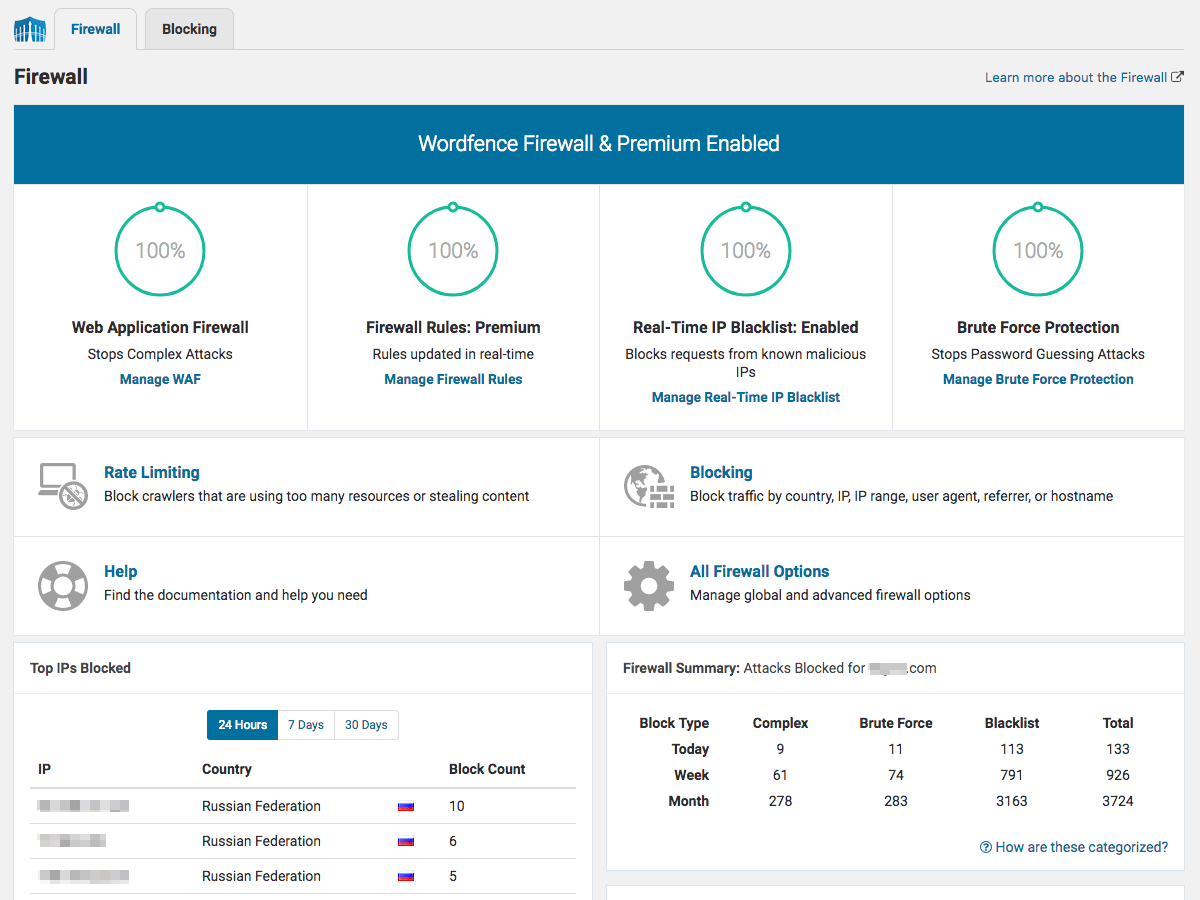
Security is a top priority in maintaining a WordPress website in 2025. Common threats include brute-force attacks (trying passwords repeatedly), malware injections, and vulnerabilities in outdated plugins. Over 80% of WordPress hacks involve weak passwords or unpatched software.
Best practices:
- Use strong, unique passwords (at least 12 characters with symbols).
- Enable two-factor authentication (2FA) via plugins.
- Limit login attempts to prevent brute-force.
- Scan for malware regularly.
- Secure your hosting with firewalls.
Step-by-step monitoring:
- Install a security plugin like Wordfence or Sucuri.
- Configure scans: In Wordfence, go to Wordfence > Scan and schedule daily checks.
- Set up firewall rules to block suspicious IPs.
- Monitor logs for unusual activity.
- Update everything promptly (see Task 1).
- Use HTTPS, get a free SSL certificate from Let’s Encrypt.
For advanced tips, check our 9 Best WordPress Security Plugins and Tips for 2025.
Task 4 – Optimizing Your Site for Performance
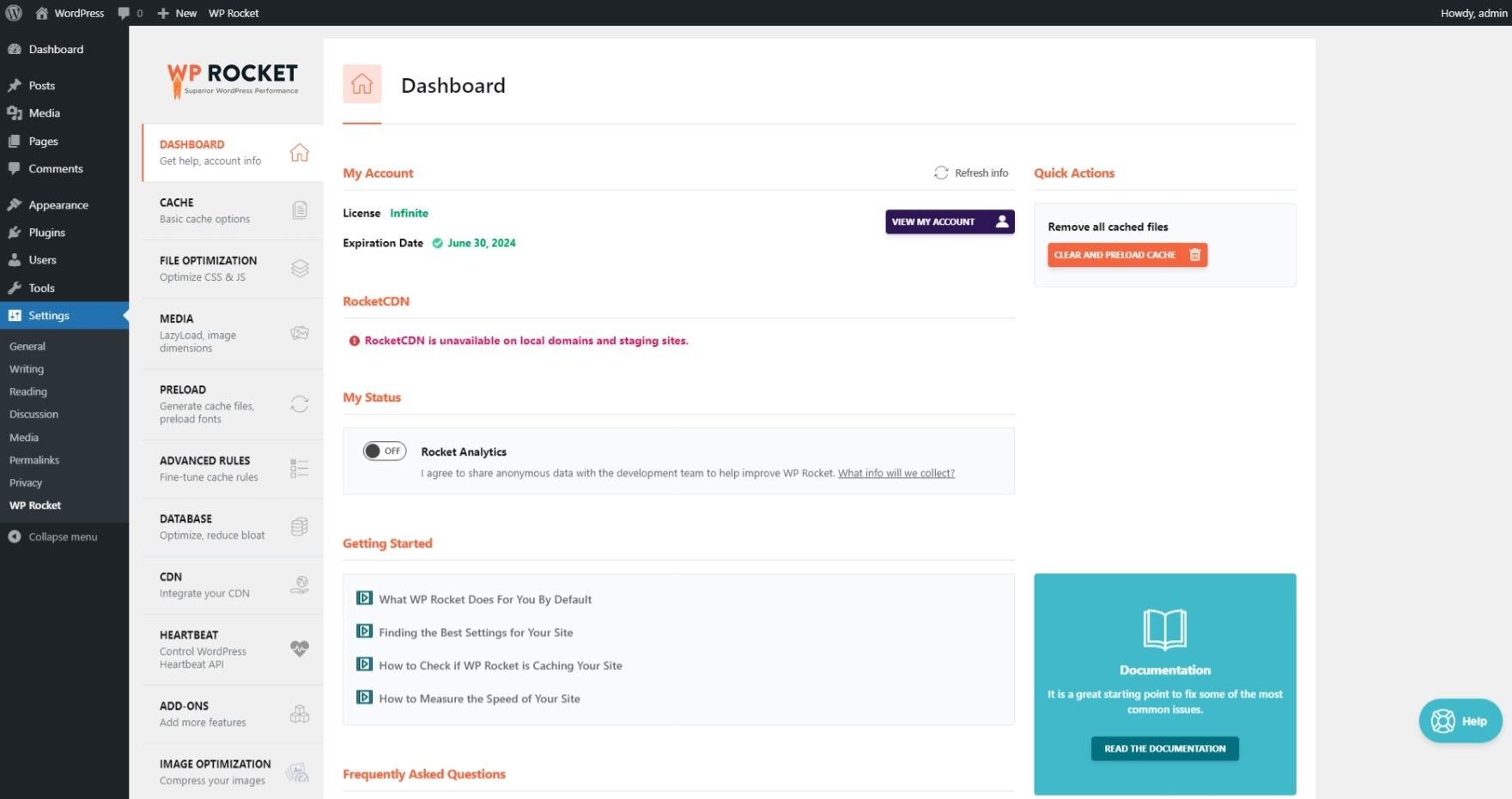
Performance optimization ensures your site loads quickly, crucial in 2025’s mobile-first world, where Core Web Vitals influence SEO. Slow sites see higher bounce rates, aim for under 2 seconds load time.
Tips:
- Implement caching to store static files.
- Optimize images by compressing without quality loss.
- Clean your database of spam, revisions, and transients.
- Use a CDN for global speed.
- Minify CSS/JS files.
Step-by-step optimization:
- Install a caching plugin like WP Rocket or LiteSpeed Cache.
- In WP Rocket, enable page caching and browser caching under Settings > WP Rocket.
- For images: Use Smush or Imagify, upload images, then optimize in bulk via Media > Library.
- Database cleanup: Install WP-Optimize, go to WP-Optimize > Database, and remove unnecessary data.
- Test speed with Google PageSpeed Insights or GTmetrix.
- Enable lazy loading for images/videos.
For more, see How to Speed Up a Slow WordPress Website – 12 Ways
Task 5 – Troubleshooting WordPress Errors & Monitoring Uptime
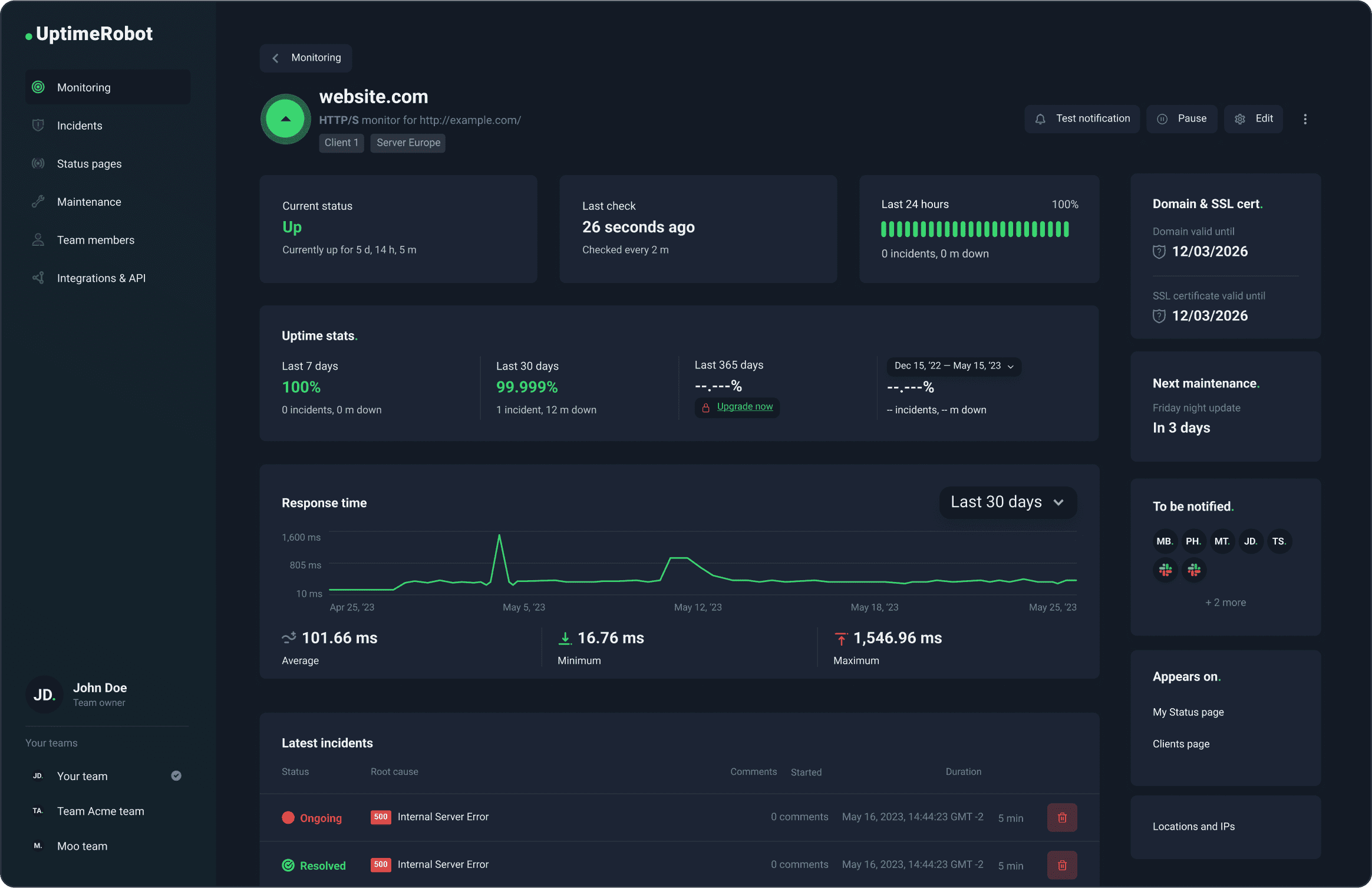
Troubleshooting common errors keeps your site functional. In 2025, issues like the White Screen of Death (WSOD) often stem from plugin conflicts or PHP errors. Uptime monitoring ensures your site is always available; downtime costs businesses an average of $5,600 per minute.
Common errors and fixes:
- WSOD: Increase PHP memory limit in wp-config.php (add define(‘WP_MEMORY_LIMIT’, ‘256M’);). Deactivate plugins via FTP.
- Error Establishing Database Connection: Check wp-config.php credentials or repair database via phpMyAdmin.
- Internal Server Error (500): Check the .htaccess file for corruption, and rename it temporarily.
- Plugin Conflicts: Deactivate all plugins, reactivate one by one.
Step-by-step troubleshooting:
- Enable debug mode: In wp-config.php, set define(‘WP_DEBUG’, true); to log errors.
- Access error logs via the hosting cPanel.
- For uptime: Use UptimeRobot, sign up at UptimeRobot, add your site URL, and set 5-minute checks
- Get alerts via email/SMS for downtime.
Enabling Maintenance Mode in WordPress
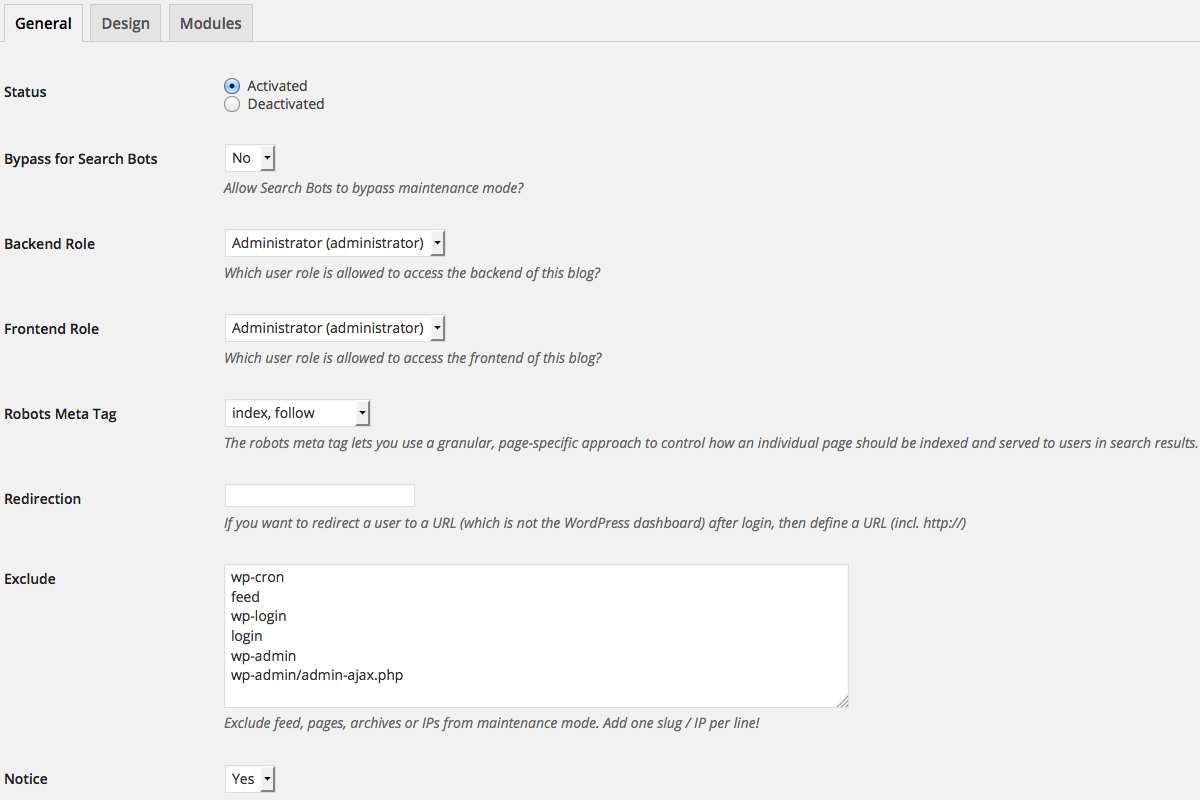
Maintenance mode displays a “coming soon” page to visitors while you work on your site, preventing them from seeing errors during updates. Use it for major changes to avoid SEO penalties from incomplete pages.
Why and when: During plugin updates, theme changes, or troubleshooting, to maintain professionalism.
Methods:
- Plugin Method: Install WP Maintenance Mode.
- Go to Plugins > Add New, search and install.
- Activate and go to Settings > WP Maintenance Mode.
- Set status to “Activated” and customize the page.
When to Outsource Maintenance to WordPress Support Agencies
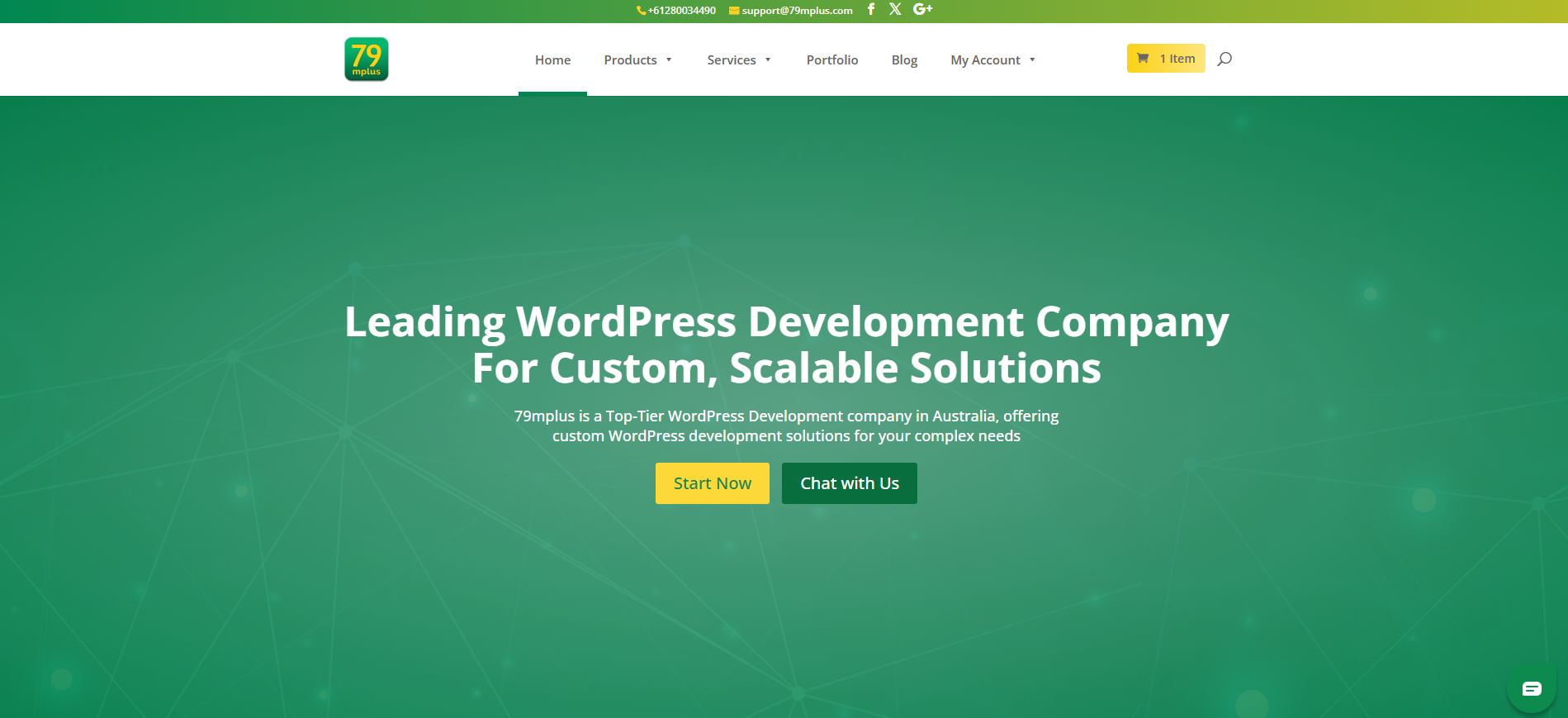
As your site grows, outsourcing WordPress maintenance can save time and reduce risks. Signs you need it: Lack of technical expertise, frequent issues, or high traffic demanding 24/7 monitoring. In 2025, agencies will handle complex tasks amid rising threats.
What agencies offer:
- Daily backups and security scans.
- Performance optimization and updates.
- 24/7 monitoring and fixes.
- Services like WP Buffs ($67/month) or SiteCare ($79/month) include unlimited edits. For tailored, custom solutions, especially if you’re in Australia or seeking feature-rich, scalable support, consider 79mplus, a well-known WordPress development and maintenance agency that’s been providing expert services for years, with a focus on listening to customer needs and delivering secure, optimized sites.
Pros: Expertise, peace of mind. Cons: Cost ($30–$500/month).
If you’re overwhelmed, consider agencies for scalable support.
FAQs About WordPress Maintenance
How often should you do WordPress maintenance?
Perform basic tasks like updates and backups weekly. Security scans and optimization are performed monthly. For high-traffic sites, daily monitoring is ideal to catch issues early.
What happens if I don’t maintain my WordPress site?
Your site becomes vulnerable to hacks, slows down, and may break due to incompatibilities. This leads to lost SEO rankings, downtime, and potential data loss, costing time and money to fix.
Do I need to pay for WordPress maintenance services?
Not necessarily—beginners can handle basics for free with plugins. However, for advanced needs, paid services ($30–$500/month) provide expert handling, especially if you’re short on time.
Can beginners handle WordPress maintenance?
Yes! With step-by-step guides and user-friendly plugins, beginners can manage most tasks. Start with a checklist and tools like UpdraftPlus for backups.
What’s included in professional maintenance plans?
Typical plans cover updates, backups, security monitoring, performance tweaks, uptime checks, and emergency fixes. Premium ones add malware removal and custom optimizations.
Conclusion
In summary, WordPress maintenance is key to a secure, fast, and reliable website in 2025. By following this guide’s WordPress maintenance checklist—covering updates, backups, security, optimization, troubleshooting, and more- you’ll protect your site and enhance user experience.
Set up a regular schedule: Weekly for updates, monthly for deep cleans. If it feels overwhelming, outsource to experts. Start your WordPress maintenance routine today and keep your website fast, secure, and reliable in 2025.