Many new site owners want to tweak their theme’s design or add new features but worry that a future theme update will wipe out all their hard work. That’s where a WordPress Child Theme comes in.
This guide will walk you through what a WordPress Child Theme is, why it’s a must-have for safe customization, and provide a simple, step-by-step tutorial on how to create one. By the end, you’ll be able to customize your site with confidence, knowing your changes are safe from future updates.
Table of Contents
What is a WordPress Child Theme?
A WordPress Child Theme is a theme that inherits the functionality, styling, and templates of another theme, known as the parent theme. Think of it like a safety net for your customizations. Instead of directly editing the parent theme files, you create a child theme to store all your changes. The child theme acts as a separate, customizable layer on top of the parent theme.
The main difference between a child theme vs parent theme is their role. The parent theme is the core foundation—it provides all the main features and design. The child theme is where you make your modifications, such as changing fonts, colors, or adding custom functions. This separation is key to a smooth and flexible workflow for both beginners and developers.
By using a child theme, you can safely experiment with your site’s design without fear. When the parent theme receives an update, your child theme and its customizations remain completely untouched.
Why Use a WordPress Child Theme?
Using a WordPress Child Theme isn’t just a good idea; it’s an essential best practice for anyone serious about maintaining their site. Here are the main reasons why you should always use a child theme for your customizations:
- Safe Theme Customization: This is the most crucial reason. When you edit the parent theme directly, any update from the theme developer will overwrite your changes. A child theme keeps your customizations in a separate, secure location.
- Keep Parent Theme Updates Intact: Theme developers regularly release updates to fix bugs, improve security, and add new features. A child theme allows you to update your parent theme without losing any of your custom code.
- Flexibility for Custom Design: Want to change your site’s layout, add a new sidebar, or completely redesign a page? A child theme gives you the flexibility to do all this without touching the original theme files.
Choosing the right theme from the start is important, but a child theme ensures that you can always adapt and evolve your site’s design over time, no matter which theme you choose. Learn more about choosing a solid foundation for your site in our guide on How to Choose the Perfect WordPress Theme for Your Business in 2025.
Prerequisites Before Creating a WordPress Child Theme
Before you dive into the steps, there are a few things you’ll need to have ready:
- Access to WordPress Files: You’ll need to use either a cPanel File Manager or an FTP client like FileZilla to access your site’s files.
- Code Editor: While you can use a simple text editor, a code editor like VS Code or Sublime Text is highly recommended. These tools offer syntax highlighting and other features that make coding easier.
- Basic CSS & PHP Knowledge: You don’t need to be an expert, but a basic understanding of CSS (for styling) and PHP (for functions) will be helpful. The examples provided will make it easy to follow along.
In addition to these, consider using powerful plugins to optimize your site. For a list of essential tools that can improve your site’s performance and functionality, check out our article on the Top 10 Must-Have WordPress Plugins for 2025.
Step-by-Step Guide to Creating a WordPress Child Theme
Creating a child theme is simpler than you might think. Just follow these five straightforward steps.
Step 1: Create a Child Theme Folder
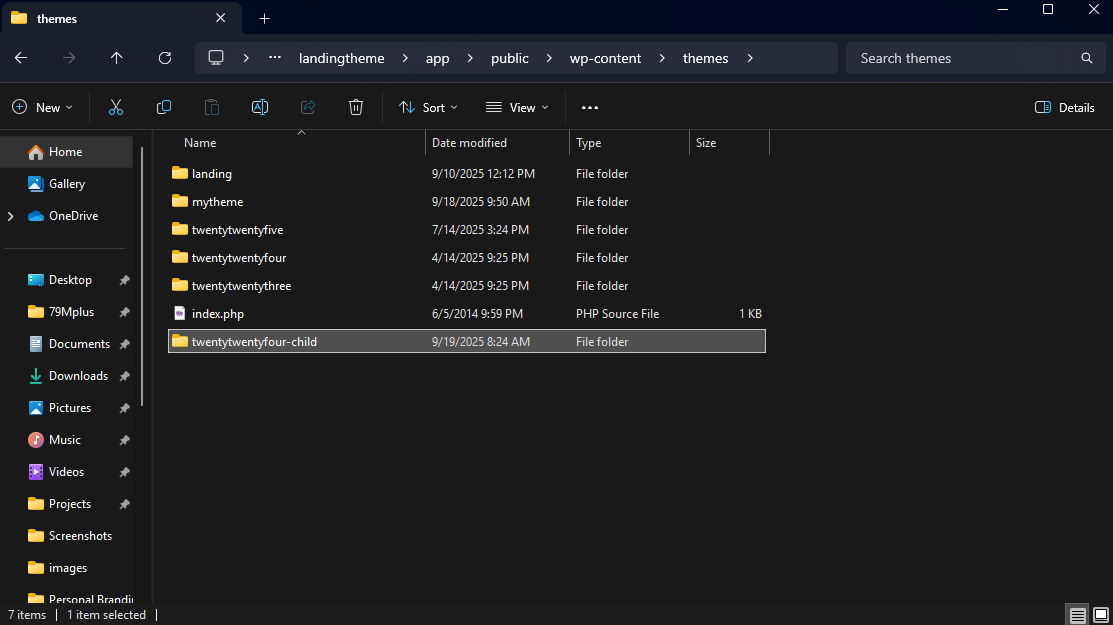
First, you need to create a new folder for your child theme inside the wp-content/themes directory.
- Access your WordPress site files via FTP or your hosting’s file manager.
- Navigate to
/wp-content/themes/. - Inside this directory, create a new folder for your child theme. A common naming convention is to use the parent theme’s name followed by
-child. For example, if your parent theme istwentytwentyfour, name the foldertwentytwentyfour-child.
This folder is where all your child theme files will live.
Step 2: Add style.css with Theme Info
Next, you need to create a style.css file inside your new child theme folder. This file is crucial as it tells WordPress that this is a theme and identifies its parent.
- Inside your
twentytwentyfour-childfolder, create a new file namedstyle.css. - Open this file and add the following code. Make sure to replace
Theme NameandParent Theme Namewith your specific details.
/* Theme Name: Twenty Twenty Four Child Theme URI: https://www.yourwebsite.com/ Description: A child theme for the Twenty Twenty Four theme. Author: Your Name Author URI: https://www.yourwebsite.com/ Template: twentytwentyfour Version: 1.0.0 */ /* Add your custom styles below this line */
The most important line here is Template: twentytwentyfour. This line tells WordPress which theme is the parent. The value must be the exact name of the parent theme’s folder. If you’re unsure, check the folder name in /wp-content/themes/.
Step 3: Add functions.php to Enqueue Styles
Unlike the style.css file, you don’t copy the parent theme’s functions.php file. Instead, you create a new one to enqueue, or load, the parent theme’s stylesheet. This is a crucial step to ensure your site’s styling works correctly.
- Inside your
twentytwentyfour-childfolder, create a new file namedfunctions.php. - Add the following PHP code:
<?php
function my_theme_enqueue_styles() {
$parent_style = 'parent-style';
wp_enqueue_style( $parent_style, get_template_directory_uri() . '/style.css' );
wp_enqueue_style( 'child-style',
get_stylesheet_directory_uri() . '/style.css',
array( $parent_style ),
wp_get_theme()->get('Version')
);
}
add_action( 'wp_enqueue_scripts', 'my_theme_enqueue_styles' );
?>
This code does two things:
- It loads the parent theme’s stylesheet.
- It then loads your child theme’s
style.cssafter the parent’s, allowing your custom styles to override the parent’s styles.
Step 4: Activate Child Theme in Dashboard
With the two essential files created, your WordPress Child Theme is now ready to be activated.
- Log in to your WordPress dashboard.
- Go to Appearance > Themes.
- You should now see your newly created child theme listed. Click Activate.
You’ve now successfully created and activated your first WordPress Child Theme! Your site will look exactly the same because your child theme hasn’t customized anything yet, but now you have a safe place to work.
Step 5: Customize Templates Safely
Now the fun part begins. To customize a file (like header.php or a specific template like single.php), you simply copy the file from the parent theme folder and paste it into your child theme folder. You can then edit the copy in your child theme without affecting the original.
For example, to modify the header:
- Copy
header.phpfromtwentytwentyfour/header.php. - Paste it into your child theme folder at
twentytwentyfour-child/header.php. - Make your changes to the
header.phpfile in the child theme folder. WordPress will automatically use your modified version.
Example Code for a WordPress Child Theme
Here are the complete code snippets for the two files you just created.
Sample style.css
This file contains the header that identifies your theme to WordPress and where you’ll add all of your custom CSS.
/*
Theme Name: Twenty Twenty Four Child
Theme URI: https://www.yourwebsite.com/
Description: A child theme for the Twenty Twenty Four theme.
Author: Your Name
Author URI: https://www.yourwebsite.com/
Template: twentytwentyfour
Version: 1.0.0
License: GNU General Public License v2 or later
License URI: http://www.gnu.org/licenses/gpl-2.0.html
Tags: custom-child-theme
Text Domain: twentytwentyfour-child
*/
/* Let's change the site title color to a fun blue! */
.site-title a {
color: #0073aa;
}
Sample functions.php
This file is for adding custom PHP functions and enqueuing stylesheets.
<?php
/**
* Twenty Twenty Four Child functions and definitions
*/
/**
* Enqueue parent and child theme style sheets
*/
function twentytwentyfour_child_enqueue_styles() {
// Get parent theme style
$parent_style = 'twentytwentyfour-style';
// Enqueue parent theme stylesheet
wp_enqueue_style( $parent_style, get_template_directory_uri() . '/style.css' );
// Enqueue child theme stylesheet
wp_enqueue_style( 'twentytwentyfour-child-style',
get_stylesheet_directory_uri() . '/style.css',
array( $parent_style ),
wp_get_theme()->get('Version')
);
}
add_action( 'wp_enqueue_scripts', 'twentytwentyfour_child_enqueue_styles' );
?>
Best Practices for WordPress Child Theme Customization
Now that you have your child theme set up, follow these best practices to ensure a smooth customization process:
- Keep Parent Theme Updated: The whole point of a child theme is to allow safe updates. Don’t be afraid to update the parent theme when a new version is released.
- Test Changes on a Staging Site: Before pushing any changes to your live site, always test them on a staging environment. This prevents any errors from affecting your live audience.
- Optimize Site Speed: As you add more customizations, always keep an eye on your site’s performance. Learn how to How to Speed Up a Slow WordPress Website with our in-depth guide.
- Optimize Images for Faster Performance: Large, unoptimized images are a common cause of slow load times. Ensure your site runs quickly by learning How to Optimize Images for WordPress.
Common Mistakes to Avoid with WordPress Child Theme
Even with a beginner-friendly guide, it’s easy to make a few common mistakes. Here’s what to look out for:
- Editing the Parent Theme Directly: The number one mistake. You’ve gone through all this trouble to create a child theme—don’t undo your work by editing the parent theme files.
- Not Enqueuing Styles Properly: If your child theme styles aren’t working, it’s likely because you didn’t enqueue them correctly in
functions.php. Always follow thewp_enqueue_stylemethod. - Forgetting to Back Up Files: Before making major changes, always back up your site. This simple step can save you from a lot of headaches if something goes wrong.
FAQs – Answer Engine Optimization (AEO)
What is a WordPress Child Theme and why should I use it?
A WordPress Child Theme is a theme that inherits the features and appearance of a parent theme. You should use it to safely customize your site’s code and styling without the risk of losing your changes whenever the parent theme is updated.
Do I need coding knowledge to create a WordPress Child Theme?
Basic coding knowledge of HTML, CSS, and PHP is helpful but not strictly required to get started. You can create a basic child theme by following the code examples provided in this tutorial and then use your newfound skills to customize it.
Can I use a child theme with any WordPress theme?
Yes, a child theme can be used with any WordPress theme, as long as the theme follows WordPress coding standards. However, some complex themes, particularly those built with heavy use of custom frameworks, might have specific instructions for creating a child theme.
Is a WordPress Child Theme better than using a page builder?
A child theme and a page builder serve different purposes. A child theme is for making code-level customizations, while a page builder is for creating and editing layouts using a visual, drag-and-drop interface. For deeper design and functionality changes, a child theme is superior, but a page builder is great for quick, non-technical layout adjustments.
How do I update my parent theme without breaking my child theme?
To update your parent theme, simply do so from your WordPress dashboard or FTP. Because your customizations are saved in the child theme’s files, the parent theme update will not overwrite any of your changes, allowing you to update safely.
Where can I find more in-depth information about WordPress themes?
If you want to dive deeper into theme development, including advanced topics on child themes and best practices, the official WordPress Theme Handbook is the ultimate resource. It’s a comprehensive guide created by the WordPress community for developers of all skill levels. You can find it on the official developer.wordpress.org website
Conclusion: Start Your Customization Journey Safely
A WordPress Child Theme is the essential foundation for any successful long-term customization project. By creating one, you ensure that your website’s design and functionality can evolve over time without the constant threat of theme updates wiping out your hard work.
With this step-by-step guide, you’re now equipped with the knowledge and tools to create a WordPress Child Theme for your own site. It might seem like an extra step, but it’s one that will save you countless hours of frustration down the road.
Ready to start customizing? If you’re still looking for the perfect starting point, check out our list of the Top 10 Free WordPress Themes for Beginners in 2025. Don’t forget to use your newfound knowledge to create a child theme for whichever one you choose!

