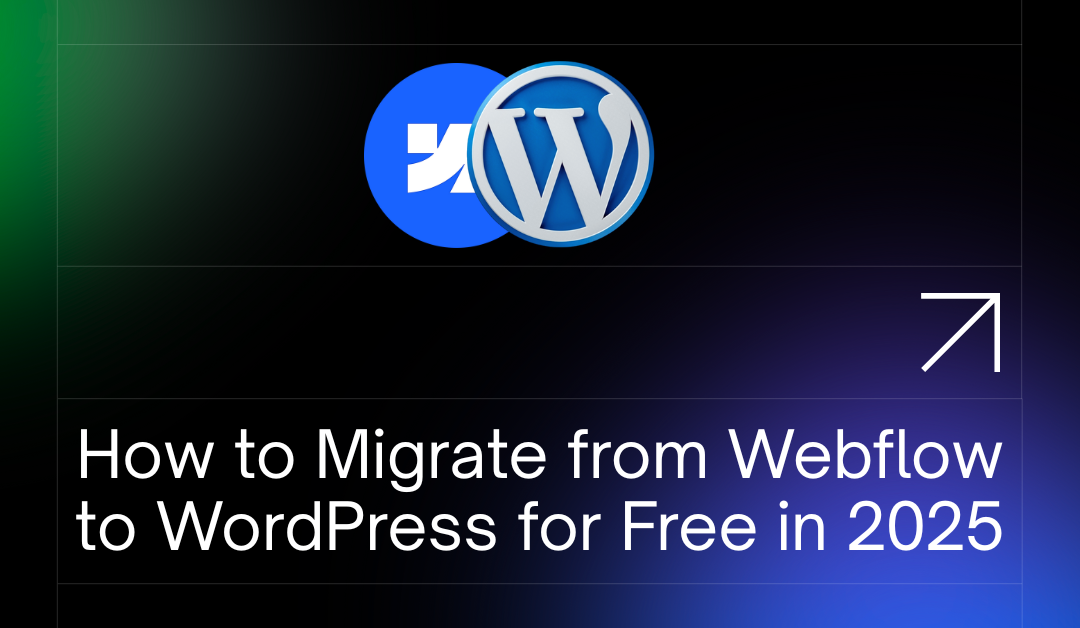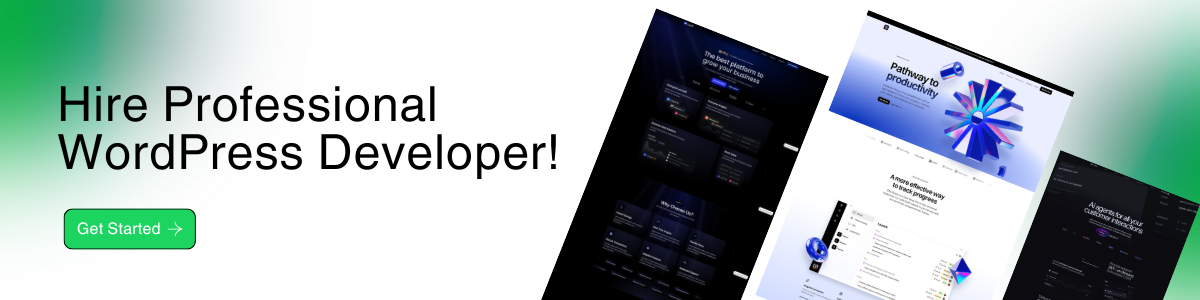Thinking of moving your website from Webflow to WordPress? You’re not alone. While Webflow offers a powerful visual design experience, many users are making the switch to WordPress in 2025 for its unparalleled flexibility, cost-effectiveness, and complete ownership of their digital assets. The best part? You can perform this migration completely free without hiring a developer.
This comprehensive guide will walk you through every step of the Webflow to WordPress migration 2025 process, ensuring a smooth and successful transition.
Table of Contents
Why Switch from Webflow to WordPress in 2025?
The reasons for migrating from Webflow to WordPress often boil down to long-term control and scalability. Here’s why it’s a popular move:
- Freedom and Ownership: With WordPress, you have complete control over your files and database. You can choose any hosting provider you want and are not locked into a single platform’s ecosystem.
- Lower Ongoing Costs: Webflow’s hosting and site plans can become costly, especially for multiple or complex sites. WordPress is open-source and free, with hosting being the primary recurring cost, which can be significantly cheaper.
- Access to Powerful Free Plugins: The WordPress repository boasts over 59,000 free plugins for virtually any functionality you can imagine—from advanced SEO and e-commerce to social media integration and security.
- Superior SEO Control: While Webflow has good SEO features, plugins like Rank Math SEO or Yoast SEO in WordPress offer more granular control, advanced schema markup, and in-depth analysis for free.
- Evolving Ease of Use: With the introduction and refinement of Full Site Editing (FSE) and the Gutenberg block editor, WordPress has become more visually intuitive and user-friendly than ever, narrowing the gap with visual builders like Webflow.
What You Need Before You Start
Before you begin the migration, make sure you have the following in place:
- A Domain Name and Web Hosting: You’ll need a place to host your new WordPress site. For those on a tight budget, providers like InfinityFree or 000webhost offer free hosting plans to get you started, though a quality budget host is recommended for serious projects.
- Access to Your Webflow Project: Ensure you can log in to your Webflow account to export your site’s assets.
- A Fresh WordPress Installation: Most hosting providers offer a one-click WordPress installation through their cPanel. Alternatively, for a risk-free testing environment, you can install WordPress on your computer using a free local development tool like LocalWP.
Step-by-Step Guide: How to Migrate from Webflow to WordPress for Free
This manual migration focuses on rebuilding your site’s structure and content on WordPress using your exported Webflow assets as a blueprint.
Step 1: Export Your Webflow HTML, CSS & Assets
The first step is to get all of your existing design files out of Webflow.
- Log in to your Webflow project.
- In the top right corner of the Designer, look for the “Export Code” button.
- Click it to prepare a ZIP file containing your site’s code.
- Download the ZIP file to your computer.
This file will contain your HTML pages, CSS stylesheets, JavaScript files, and an images folder with all your media assets. Note that this export provides the static code; it does not include CMS content (like blog posts) or form functionality. For CMS content, you’ll need to go to your CMS Collections in Webflow and export each collection as a CSV file.
Step 2: Set Up a Free WordPress Site
With your Webflow assets in hand, it’s time to set up your new WordPress home. Install WordPress on your chosen host. Once installed, select a free, lightweight, and customizable theme that can serve as a solid foundation. Excellent options include:
- Astra: Known for its speed and deep integration with page builders.
- Blocksy: A feature-rich and fast theme that works brilliantly with the Gutenberg block editor.
- Kadence: Offers powerful free features and starter templates.
Step 3: Rebuild Pages Using a Free Page Builder
This is where you will reconstruct your site’s pages. You have a few great free options:
- Gutenberg (The Block Editor): WordPress’s native editor is incredibly powerful. For a lean and fast site, rebuilding with Gutenberg is the best option. Paired with a free block enhancement plugin like Spectra or Kadence Blocks, you can create complex layouts with ease.
- Elementor (Free Version): A popular drag-and-drop page builder that offers a lot of design flexibility in its free version. It’s a great choice if you prefer a more visual, real-time editing experience separate from the default editor.
Create a new page in WordPress for each page on your old Webflow site (Home, About, Contact, etc.).
Step 4: Transfer Your Text and Images
Now, it’s time for the content.
- Open the exported HTML files from Webflow in a web browser or code editor.
- Copy the text content from your old pages and paste it into the corresponding new pages in the WordPress editor.
- Upload the images from your exported
imagesfolder into the WordPress Media Library and place them within your pages.
For blog posts, if you exported them as a CSV, you can use a free plugin like WP All Import to import them into WordPress posts, saving you from manual copy-pasting.
Step 5: Match Design and Styles
Use your live Webflow site or the opened HTML files as a visual reference. In the WordPress theme customizer (Appearance > Customize), adjust your site’s global settings:
- Set your brand colors.
- Configure your typography (fonts, sizes, weights) to match.
- Adjust container widths and padding.
For specific section styling, use the options within your chosen page builder (Gutenberg, Elementor) to fine-tune margins, padding, and colors to replicate your original design.
Step 6: Set Up Forms (Free Alternative to Webflow Forms)
Webflow’s form functionality won’t transfer. Fortunately, WordPress has excellent free form builder plugins.
- Install a free plugin like WPForms Lite or Fluent Forms.
- Use the simple drag-and-drop interface to build your contact form, adding fields for name, email, message, etc.
- Once created, the plugin will give you a shortcode. Copy this shortcode and paste it onto your “Contact Us” page where you want the form to appear.
Step 7: Configure SEO & URL Structure
To preserve your search engine rankings, this step is crucial.
- Install an SEO Plugin: Install Rank Math SEO (recommended for its extensive free features) or Yoast SEO.
- Set Permalinks: Go to Settings > Permalinks in your WordPress dashboard. Select the “Post name” option. This creates clean, SEO-friendly URLs (e.g.,
yourdomain.com/about-us), which likely matches your Webflow structure. - Update Meta Titles and Descriptions: Use your SEO plugin to set the meta titles and descriptions for each page, matching what you had on Webflow.
If any of your URLs have changed, use the redirection manager included in Rank Math or a separate Redirection plugin to set up 301 redirects from the old URL to the new one. This tells search engines the page has permanently moved, passing on SEO value.
Step 8: Test Your New WordPress Site
Before going live, thoroughly test everything:
- Check all pages on desktop, tablet, and mobile devices to ensure responsiveness.
- Click every link and button to make sure they work as expected.
- Submit a test entry on your contact form to ensure it’s sending emails correctly.
- Proofread all content for any formatting errors.
Step 9: Make Your Site Live
If you built your site on a temporary domain or a local server (using LocalWP), you’ll need to migrate it to your live server. The All-in-One WP Migration plugin is a fantastic free tool for this. It allows you to export your entire site (database, media, plugins, and themes) into a single file and easily upload it to your final destination.
Bonus: Free Tools & Resources to Help You
- LocalWP: The perfect free tool for building and testing your WordPress site on your computer before going live.
- WordPress.org Support Forums: A vast community-run resource for troubleshooting any WordPress issue.
- Theme and Builder Templates: Most themes (Astra, Blocksy) and page builders (Elementor) offer free starter templates that can speed up your design process.
Common Challenges & How to Overcome Them
- Layouts Not Matching Perfectly: Don’t obsess over a 1:1 pixel-perfect copy. The goal is to capture the structure and feel. Use the layout and spacing controls in your builder to get as close as possible.
- Missing Animations: Replicating complex Webflow interactions and animations can be difficult. Focus on a clean, fast user experience first. Animations can be added later with plugins if necessary.
- Slow Page Speed: After the build, run your site through Google’s PageSpeed Insights. If it’s slow, install a free caching plugin like LiteSpeed Cache (if your host uses a LiteSpeed server) or W3 Total Cache to dramatically improve performance.
Final Thoughts
Migrating from Webflow to WordPress is a rewarding project that puts you in the driver’s seat. While it requires some hands-on effort, the result is a powerful, flexible, and cost-effective website that can grow with you. By following this guide, you can confidently move from Webflow to WordPress and unlock the platform’s true potential in 2025.
Alternative: Get Professional Help to Migrate Your Webflow Website into WordPress
Professional Migration Services by 79mplus
While this guide shows you the path to migrate your site yourself, we understand it’s a technical task that requires time and attention to detail. As a business owner or professional, your focus should be on what you do best, not on the complexities of website migration.
If you’d rather save time and ensure a flawless transition, the expert team at 79mplus is here to help. As web designers and developers who specialize in creating professional websites for businesses like yours, we can manage the entire process for you.
Here’s how our team can make your migration from Webflow to WordPress completely seamless:
- Complete Migration Service: We will handle every step of the migration for you. This includes a full backup and export of your Webflow site, carefully rebuilding your design and content on WordPress, setting up all necessary forms and functions, and implementing critical SEO redirects to protect your search rankings. Your new WordPress site will be professionally reconstructed and ready for you to take over.
- Migration & Strategic Redesign: This is the perfect opportunity to not just move, but to upgrade. With this service, we’ll migrate your essential content and then work together to create an enhanced, modern website design on WordPress. Our team can improve the user experience, boost performance, and ensure your new site is perfectly aligned with your current business goals.
If you want to ensure your migration is done right without the headache, let’s talk. Contact the 79mplus team today for a free consultation about your project.