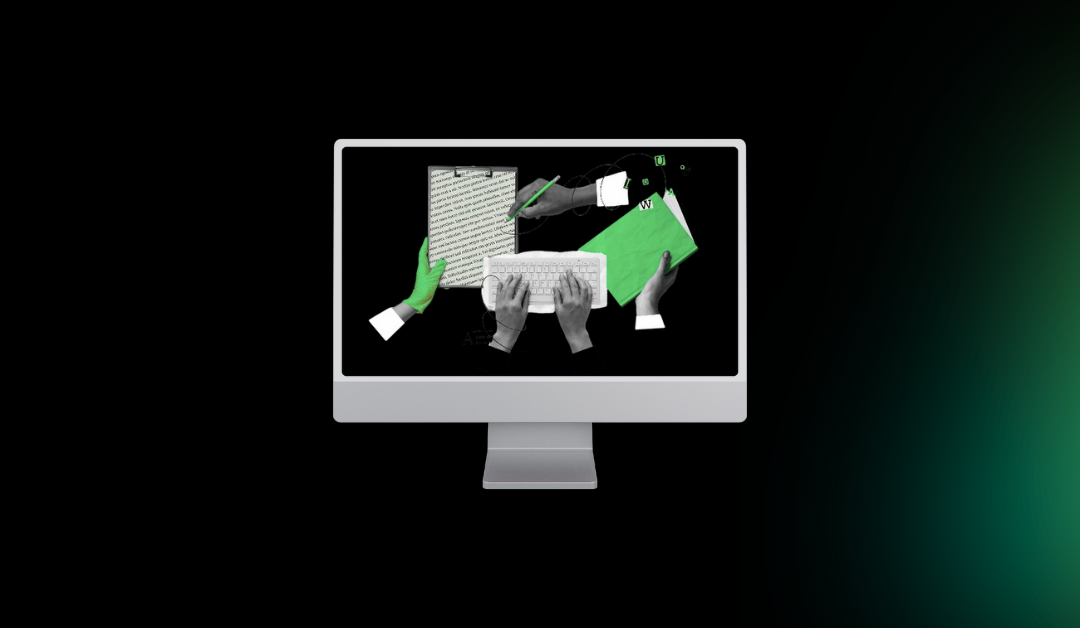Imagine visiting a website but struggling to read the text, click buttons, or understand images because of a disability. Accessibility ensures everyone, including people with visual, hearing, motor, or cognitive challenges, can use your WordPress site easily. Improving WordPress accessibility not only helps more people but also boosts your site’s SEO, user experience, and compliance with laws like the ADA. This beginner-friendly, step-by-step guide for 2025 will walk you through why accessibility matters, how to check your site, and practical ways to make your WordPress website accessible, even if you’re new to web design.
Table of Contents
What Is Website Accessibility and Why It Matters in 2025
Website accessibility means making your site usable for everyone, no matter their abilities. For example, someone using a screen reader (software that reads text aloud for visually impaired users) should be able to navigate your site just as easily as someone using a mouse. Accessibility is about removing barriers so all users can read content, click links, or fill out forms.
Why does this matter in 2025? Accessibility is crucial for:
-
Inclusivity: Over 1 billion people worldwide have disabilities. An accessible site welcomes them.
-
SEO Benefits: Search engines like Google reward accessible sites with better rankings because they’re easier to crawl and provide a better user experience.
-
Legal Compliance: Laws like the Americans with Disabilities Act (ADA) require websites to be accessible, especially for businesses or public services.
-
Reputation: Showing you care about all users builds trust and loyalty.
The Web Content Accessibility Guidelines (WCAG) set global standards for accessibility. Following WCAG 2.2 ensures your site meets best practices, making it usable and compliant.
How to Check Accessibility on Your WordPress Site
Before fixing accessibility issues, you need to know what’s wrong. An accessibility audit checks your site for problems like missing image descriptions or hard-to-read text. Here’s how to get started, even if you’re not tech-savvy:
-
Use Free Tools:
-
WAVE (Web Accessibility Evaluation Tool): Visit webaim.org and enter your site’s URL. It highlights errors like missing alt text or low contrast.
-
axe DevTools: A free browser extension for Chrome or Firefox that scans your site and explains issues in plain language.
-
Google Lighthouse: Open Chrome, right-click your page, select “Inspect,” and run Lighthouse under the “Audits” tab. It scores your site’s accessibility and suggests fixes.
-
WP Accessibility Helper: A WordPress plugin that checks your site directly from your dashboard.
-
-
Run a Quick Test:
-
Try navigating your site using only your keyboard (Tab, Enter, and arrow keys). Can you access all menus and buttons?
-
Check if images have alt text by hovering over them with a tool like WAVE.
-
Use a contrast checker to ensure text is readable against its background.
-
-
Accessibility Checklist:
-
All images have descriptive alt text.
-
Text is readable with at least 4.5:1 contrast.
-
Links and buttons are keyboard-friendly.
-
Videos have captions or transcripts.
-
Headings (H1, H2, H3) are used in order.
-
For more on images, check our guide on How to Optimize Images for WordPress.
10 Practical Ways to Improve Accessibility on Your WordPress Site
Here are 10 beginner-friendly steps to make your WordPress site more accessible. Each step includes clear explanations and tools to help you.
1. Choose an Accessibility-Ready WordPress Theme

A theme sets the foundation for your site’s design and functionality. “Accessibility-ready” themes are coded to meet WCAG standards, ensuring features like keyboard navigation and proper heading structures. Examples include:
-
Astra: Lightweight, fast, and customizable with accessibility features.
-
OceanWP: Flexible with built-in support for screen readers.
-
GeneratePress: Simple, speedy, and designed for accessibility.
To find one, go to your WordPress dashboard, navigate to Appearance > Themes > Add New, and filter for “accessibility-ready.” Not sure where to start? See our Top 10 Free WordPress Themes for Beginners in 2025.
2. Use Accessibility Plugins
Plugins add accessibility features without coding. Install them from the WordPress Plugin Directory. Here are the best ones for 2025:
-
WP Accessibility: Fixes issues like missing alt text, low contrast, and adds skip-to-content links.
-
One Click Accessibility: Adds a toolbar for users to adjust font size or contrast.
-
Equalize Digital Accessibility Checker: Scans your site and provides detailed reports to meet WCAG standards.
To install, go to Plugins > Add New, search for the plugin, and click “Install” then “Activate.” Learn more in our Top 10 Must-Have WordPress Plugins for 2025.
3. Add Proper Alt Text for All Images
Alt text is a short description of an image that screen readers read aloud. It’s also great for SEO. For example, instead of “photo,” use “Golden retriever playing fetch in a park.”
How to Add Alt Text:
-
In your WordPress dashboard, go to Media > Library.
-
Click an image, and add a description in the “Alt Text” field.
-
Keep it concise (under 125 characters) and descriptive.
See our How to Optimize Images for WordPress for more tips.
4. Improve Color Contrast
Low contrast (e.g., light gray text on a white background) makes text hard to read, especially for users with visual impairments. WCAG recommends a contrast ratio of at least 4.5:1 for text.
How to Fix:
-
Use tools like WebAIM Contrast Checker or Coolors.
-
In your WordPress Customizer (Appearance > Customize), adjust text and background colors.
-
Avoid using only color to convey information (e.g., red for errors—add text labels too).
5. Use Readable Font Sizes and Line Spacing
Small text or cramped spacing frustrates users. For accessibility:
-
Set body text to at least 16px (adjust in your theme’s typography settings).
-
Use 1.5x line spacing for readability (check in Appearance > Customize > Typography).
-
Choose clear fonts like Arial, Roboto, or Open Sans.
Test by zooming in (Ctrl + Plus) to ensure text remains legible.
6. Make All Links Descriptive
Links like “click here” don’t tell screen reader users where they lead. Instead, use descriptive text like “Read our WordPress accessibility guide” or “Download the 2025 checklist.”
How to Fix:
-
Edit posts or pages in WordPress.
-
Highlight link text and ensure it describes the destination.
-
Check menus and buttons too.
7. Enable Keyboard Navigation
Some users rely on keyboards instead of a mouse. Test if you can navigate your site using Tab, Enter, and arrow keys. Menus, buttons, and forms should all work.
How to Fix:
-
Use an accessibility-ready theme or plugin to add “Skip to Content” links, which let users bypass menus.
-
In your theme editor, ensure interactive elements have a visible focus outline (e.g., a blue border when tabbed).
8. Add ARIA Labels for Better Screen Reader Support
ARIA (Accessible Rich Internet Applications) labels help screen readers describe elements like buttons or forms. For example, adding aria-label=”Search site” to a search button clarifies its purpose.
How to Add:
-
Use plugins like WP Accessibility to add ARIA labels automatically.
-
If editing code, add ARIA attributes in your theme’s HTML (consult a developer if needed).
9. Ensure Videos Have Captions and Transcripts
Videos without captions exclude deaf or hard-of-hearing users. Transcripts help too.
How to Fix:
-
Upload videos to YouTube and enable auto-captions, then embed them in WordPress.
-
For accurate captions, use Rev.com (starting at $1.50/minute).
-
Add a transcript below the video in your post or page.
10. Test with Real Users
Tools catch many issues, but real users provide the best feedback. Ask people who use screen readers, keyboards, or other assistive technologies to test your site.
How to Start:
-
Join accessibility communities on platforms like AccessiBe.
-
Use testing services to connect with users who have disabilities.
-
Act on feedback to fix specific issues.
Accessibility Plugins Worth Trying in 2025
Here’s a detailed look at top WordPress accessibility plugins:
|
Plugin |
Pros |
Cons |
Best For |
|---|---|---|---|
|
WP Accessibility |
Free, adds skip links, fixes contrast |
Limited reporting features |
Beginners on a budget |
|
One Click Accessibility |
Toolbar for font size/contrast adjustments |
Fewer advanced fixes |
Quick setup |
|
Accessibility Widget |
Customizable user controls |
Needs manual tweaks |
User-focused accessibility |
|
Equalize Digital |
WCAG-compliant audits, detailed reports |
Premium version costly |
Advanced users |
Install these from Plugins > Add New in your WordPress dashboard
Common Accessibility Mistakes WordPress Users Make
Even well-meaning site owners make these errors:
-
Missing Alt Text: Images without alt text confuse screen readers. Fix: Add alt text in the Media Library.
-
Low Contrast: Light text on light backgrounds is unreadable. Fix: Use contrast checkers and adjust colors.
-
Color-Only Cues: Using red to indicate errors (without text) excludes colorblind users. Fix: Add text labels like “Error: Invalid input.”
-
Vague Buttons: “Click here” buttons lack context. Fix: Use descriptive text like “Submit Contact Form.”
-
Broken Keyboard Navigation: Menus or forms that can’t be tabbed through. Fix: Test with a keyboard and use accessibility-ready themes.
WordPress Accessibility Best Practices for 2025
Here’s a quick-reference list of best practices:
-
Choose accessibility-ready themes like Astra or GeneratePress.
-
Use plugins to automate fixes (e.g., WP Accessibility).
-
Maintain proper heading order (H1 for title, H2 for sections, H3 for subsections).
-
Add alt text to all images and captions to videos.
-
Ensure 4.5:1 contrast for text and 3:1 for graphics.
-
Test keyboard navigation and screen reader compatibility.
-
Regularly audit with tools like WAVE or Lighthouse.
Accessibility and SEO, Why They Work Together
Accessibility and SEO go hand in hand:
-
Better Page Experience: Accessible sites load faster and are easier to navigate, improving Google’s Core Web Vitals scores.
-
Lower Bounce Rates: Clear navigation and readable content keep users on your site longer.
-
Voice Search Optimization: Screen reader-friendly content aligns with voice search queries (e.g., “How do I make my site accessible?”).
-
Improved Crawlability: Alt text and structured headings help search engines understand your site.
For more performance tips, read our How to Speed Up a Slow WordPress Website.
Conclusion
Making your WordPress site accessible in 2025 isn’t just about compliance—it’s about creating a welcoming, user-friendly experience for everyone. Start by auditing your site with tools like WAVE or Lighthouse, then apply our 10 practical tips, from choosing an accessibility-ready theme to adding alt text and captions. Accessibility improves SEO, engagement, and inclusivity. Need help? Our team at 79mplus can audit and optimize your site for accessibility and performance. Start today and make your site shine for all users!
FAQ Section
What is website accessibility in WordPress?
Website accessibility in WordPress means designing your site so everyone, including people with disabilities, can use it easily. This includes adding alt text for images, ensuring keyboard navigation, and following WCAG guidelines for inclusivity.
How do I test accessibility on my WordPress website?
Use free tools like WAVE, axe DevTools, or Google Lighthouse to scan your site for issues like missing alt text or low contrast. Plugins like WP Accessibility Helper also let you audit directly from your dashboard.
Are there free accessibility plugins for WordPress?
Yes, WP Accessibility and One Click Accessibility are free and fix common issues like contrast, skip links, and ARIA labels. Equalize Digital offers advanced features but requires a paid plan for full functionality.
How can I make my WordPress theme accessible?
Choose an accessibility-ready theme like Astra, OceanWP, or GeneratePress. Ensure proper heading structures, high-contrast colors, and keyboard-friendly navigation. Plugins can add features like skip links or ARIA labels.
Does accessibility improve SEO?
Absolutely! Accessible sites improve user experience, reduce bounce rates, and optimize for voice search. Clear headings and alt text also make your site easier for search engines to crawl, boosting rankings.
What is WCAG compliance?
WCAG compliance means following the Web Content Accessibility Guidelines by W3C. These standards ensure your site is accessible to people with disabilities, aligning with laws like the ADA for inclusive design.
How do I make images accessible in WordPress?
Add descriptive alt text to every image in the WordPress Media Library. For example, use “Child playing soccer in a park” instead of “image.” This helps screen readers and improves SEO.