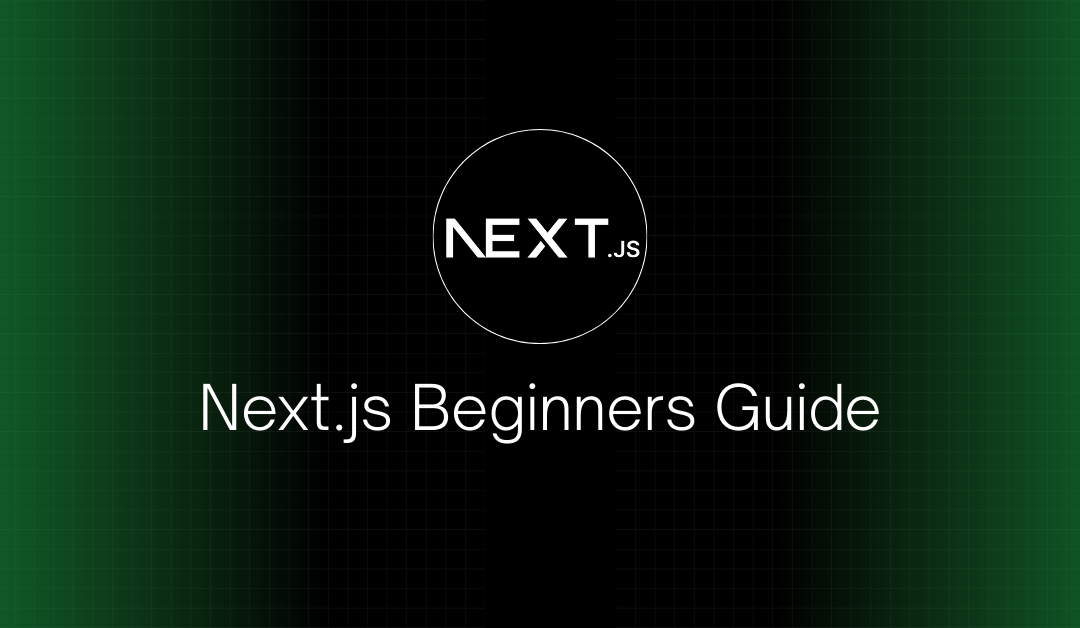If you’re new to web development and curious about building fast, scalable, and SEO-friendly websites, then Next.js is a fantastic place to start. It’s not just another JavaScript framework—it’s a production-ready tool built on top of React that makes building modern web applications much easier. Whether you want to create a personal portfolio, a blog, or a complex business application, Next.js gives you the flexibility and performance you need.
In this detailed guide, we’re going to walk step by step through the process of getting started with Next.js. You’ll learn how to set up your development environment, create and style pages, fetch data, optimize your application, and finally deploy it live. By the end, you won’t just know what Next.js is—you’ll be ready to build your own project with it.
Table of Contents
What is Next.js?
At its core, Next.js is a React framework. If you’ve worked with React before, you already know it’s a powerful library for building user interfaces. But React alone doesn’t provide everything you need to build a complete web application. You still have to configure routing, handle data fetching, think about SEO, and worry about performance optimizations. This is where Next.js comes in.
Next.js extends React by adding these missing pieces. With Next.js, you get:
- Routing without extra libraries: Create a file, and it becomes a route automatically.
- SEO-friendly rendering: Choose between server-side rendering (SSR) and static site generation (SSG) for each page.
- Built-in API routes: Create backend endpoints inside the same project.
- Image optimization: Automatically serve properly sized and compressed images.
- Faster performance: Thanks to features like code splitting and caching.
The beauty of Next.js is that all of this works out of the box. Instead of spending time configuring tools, you can focus on actually building your app.
What is Next.js Used For?
Next.js is more than just another JavaScript framework it’s a production-ready tool that helps developers build modern web applications with speed, scalability, and SEO in mind. While React gives you the building blocks to create user interfaces, Next.js takes things further by providing a complete framework with features that developers usually have to set up manually in React.
Here’s what Next.js is commonly used for:
1. Building SEO-Friendly Websites
Traditional React apps run on the client side, which means search engines may not always index content effectively. Next.js solves this by offering Server-Side Rendering (SSR) and Static Site Generation (SSG). This ensures that search engines can crawl and rank your content easily, making it perfect for blogs, landing pages, and marketing websites.
2. Creating High-Performance Web Applications
Next.js automatically optimizes images, JavaScript, and CSS. It also supports code splitting and lazy loading, meaning users only download what they need, which improves page speed and user experience.
3. Developing Dynamic and Scalable Apps
With the built-in API routes, you can create serverless functions directly inside your Next.js project. This makes it easier to build full-stack applications without needing a separate backend. Whether it’s handling form submissions, authentication, or data fetching, you can manage it inside your Next.js app.
4. E-commerce Platforms
Performance and SEO are critical for online stores. Many e-commerce businesses choose Next.js because it allows for lightning-fast product pages, seamless navigation, and excellent SEO. With integrations like Stripe or Shopify, building a scalable online store becomes easier.
5. Dashboards and SaaS Products
Next.js is widely used for SaaS (Software as a Service) applications and admin dashboards because it supports dynamic routing, authentication, and easy integration with third-party APIs. Developers can build data-driven apps that are both secure and scalable.
6. Static Websites and Documentation
Documentation sites, personal portfolios, and blogs often use Next.js with Static Site Generation. Since the content doesn’t change often, Next.js pre-renders pages into static HTML for faster loading and better SEO.
Why Should You Learn Next.js?
Imagine building a portfolio site with plain React. You would need to add React Router for navigation, configure Webpack or Vite for bundling, and figure out how to generate metadata so your site appears properly in search engines. With Next.js, all of this is handled for you.
Here’s why it’s worth learning:
- Better SEO: Pages are rendered on the server, so search engines can read your content easily.
- Improved performance: Features like static site generation ensure your pages load quickly.
- Scalability: Whether you’re building a small blog or an enterprise app, Next.js adapts.
- Beginner-friendly: With the
create-next-apptool, you can spin up a project in minutes.
In short, Next.js gives you superpowers as a developer. You’ll be able to ship projects faster, with less effort, and with results that feel professional from day one.
Step 1: Setting Up Your Development Environment
Before we can build with Next.js, we need to set up a development environment.
- Install Node.js: Download the LTS version from nodejs.org. This will also install npm, the Node package manager.
- Verify installation: Open your terminal and type:
node -v npm -vYou should see version numbers printed out.
- Choose a code editor: VS Code is the most popular choice for Next.js development.
At this point, your machine is ready to create and run a Next.js app.
Step 2: Creating a Next.js Project
The fastest way to start is by using the official setup command. In your terminal, run:
npx create-next-app@latest my-next-app
You’ll be asked a few questions, such as whether you want to use TypeScript, Tailwind CSS, or the experimental App Router. If you’re a complete beginner, you can stick with the defaults. Later on, you can add these features once you’re more comfortable.
When the command finishes, it will create a new folder called my-next-app with a ready-to-run Next.js project.
Navigate into your project and start the development server:
cd my-next-app
npm run dev
Open your browser at http://localhost:3000 and you’ll see the default Next.js welcome page. Congratulations—you just created your first Next.js app!
Step 3: Exploring the Project Structure
When you open your new project in VS Code, you’ll see a structure that looks something like this:
my-next-app/
├── app/ or pages/ # Where your routes live
├── public/ # Static assets like images
├── styles/ # CSS files
├── package.json # Dependencies and scripts
- The
app/folder (introduced in Next.js 13) is where you’ll create your routes using the new App Router. Each folder insideapp/represents a route, andpage.jsfiles define the content. - The
pages/folder is the older way of handling routes. Many projects still use it, and it’s perfectly fine if you prefer the simplicity. - The
public/folder is for static files, like images or favicons. - The
styles/folder contains CSS files you can use for global or modular styling.
This structure might feel simple, but it’s incredibly powerful. You don’t need to configure anything—just drop a file in the right place and it works.
Step 4: Creating Your First Page
Let’s create a simple “About” page. If you’re using the App Router, create a new folder inside app called about, and then add a file named page.js:
export default function About() {
return (
<div>
<h1>About Us</h1>
<p>This is my very first page in Next.js!</p>
</div>
);
}
Now, if you visit http://localhost:3000/about, you’ll see your About page live. You didn’t need to install React Router or configure anything—Next.js handled it automatically.
This is the magic of file-based routing: create a file, and you’ve created a route.
Step 5: Styling Your Application
Next.js is flexible when it comes to styling. You can use global CSS, CSS Modules, Tailwind CSS, or styled-components.
Let’s try CSS Modules. Inside the styles/ folder, create a file called About.module.css:
.title {
color: blue;
font-size: 2rem;
text-align: center;
}
Now import it into your About page:
import styles from "../styles/About.module.css";
export default function About() {
return <h1 className={styles.title}>About Us</h1>;
}
Reload your page, and the title should now appear styled. This shows how easy it is to add scoped styles without worrying about class name conflicts.
Step 6: Working with Components
Next.js is built on React, so everything is component-based. Let’s create a Header component inside a new components/ folder:
export default function Header() {
return (
<header>
<h1>My Next.js Website</h1>
</header>
);
}
Now use it inside About:
import Header from "../components/Header";
export default function About() {
return (
<div>
<Header />
<p>This is my About page.</p>
</div>
);
}
By breaking your app into components, you can reuse code across multiple pages, making your project easier to maintain.
Step 7: Data Fetching in Next.js
Next.js provides three main ways to fetch data: Server-Side Rendering (SSR), Static Site Generation (SSG), and Client-Side Rendering (CSR).
- SSR: Data is fetched on every request. Useful for pages that need to be always up-to-date.
- SSG: Data is fetched at build time, and the page is served as static HTML. Ideal for blogs or documentation.
- CSR: Data is fetched inside the component on the client side. Good for user-specific data.
Example with SSR:
export async function getServerSideProps() {
const res = await fetch("https://jsonplaceholder.typicode.com/posts/1");
const post = await res.json();
return { props: { post } };
}
export default function Post({ post }) {
return <h1>{post.title}</h1>;
}
This page fetches a post from an API every time someone visits.
Step 8: Image Optimization
Next.js has a special <Image> component that automatically optimizes your images. For example:
import Image from "next/image";
export default function Profile() {
return (
<Image
src="/me.png"
alt="My profile picture"
width={200}
height={200}
/>
);
}
The image is automatically compressed and served in the best format for the user’s device, which improves loading speed.
Step 9: Deploying Your Next.js App
When you’re ready to share your app with the world, deployment is simple. The easiest option is Vercel, the platform created by the same team behind Next.js.
- Push your project to GitHub.
- Go to vercel.com and sign in.
- Click New Project and import your GitHub repo.
- Vercel will automatically build and deploy your app.
In just a few minutes, you’ll have a live link you can share with anyone.
Step 10: Best Practices for Beginners
As you continue learning Next.js, here are a few tips to keep in mind:
- Start with the App Router for new projects—it’s the future of Next.js.
- Keep your code organized with components.
- Add proper metadata for SEO using the built-in
headormetadataAPI. - Use static generation whenever possible for better performance.
- Keep your dependencies updated to benefit from the latest features.
1. What is Next.js used for?
Next.js is a React framework that makes it easier to build fast, SEO-friendly, and scalable web applications. It handles server-side rendering, routing, and performance optimizations out of the box.
2. Is Next.js better than React for beginners?
React is a library for building UI components, while Next.js is a framework built on top of React. Beginners often find Next.js easier for real-world projects because it includes routing, API integration, and SEO support without extra setup.
3. How do I set up a Next.js project for the first time?
You can create a new Next.js project by running:
This generates all the files you need to get started quickly.
4. Can I use Next.js with CSS frameworks like Tailwind CSS?
Yes! Next.js works seamlessly with Tailwind CSS, Chakra UI, Bootstrap, or your own custom CSS. Most developers prefer Tailwind CSS for its utility-first approach and smooth integration.
5. How do I deploy a Next.js app?
The easiest way is to use Vercel, which is the platform built by the creators of Next.js. You can connect your GitHub repo, and Vercel will automatically build and deploy your app.
6. Is Next.js better than ReactJS?
Next.js isn’t necessarily “better” than ReactJS, they serve different purposes. React is a JavaScript library for building user interfaces, while Next.js is a framework built on top of React that adds extra features like routing, server-side rendering, static site generation, and SEO optimization. If you need a simple front-end app, React is enough. But if you want a production-ready, SEO-friendly, and scalable application, Next.js is the better choice.
7. Is Next.js frontend or backend?
Next.js is mainly a frontend framework built on React, but it also includes backend features like API routes. This makes it a full-stack framework that can handle both frontend and backend tasks.
8. Is Next.js better than NodeJS?
Next.js and Node.js aren’t directly comparable. Node.js is a runtime environment that lets you run JavaScript on the server, while Next.js is a React-based framework for building web applications. In fact, Next.js runs on top of Node.js. So, it’s not about one being better, they serve different purposes and often work together.
9. Can I learn Next.js before React?
It’s possible, but not recommended. Next.js is built on top of React, so you’ll need a solid understanding of React basics (components, props, state, hooks) to work effectively with Next.js. Learning React first will make Next.js much easier.
Conclusion
Next.js is more than just a framework—it’s a complete toolkit that empowers you to build high-performance, SEO-friendly, and scalable applications without unnecessary setup. You’ve now learned how to create your first Next.js project, explore routing, style your pages, fetch data, optimize images, and deploy your app online.
With this foundation, you’re ready to build your own projects. Start small, perhaps with a personal blog or portfolio, and gradually explore more advanced features. The more you practice, the more you’ll appreciate how powerful and developer-friendly Next.js really is.